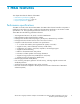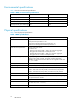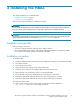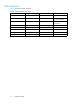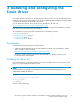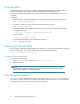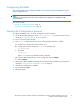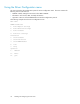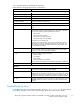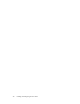AE311A and AD300A -- HBA Installation Guide
2 Installing the HBAs
This chapter describes how to install the HBAs.
•
Installation prerequisites, page 13
•
Installation procedure, page 13
Refer to your host documentation for installation instructions.
WARNING!
Disconnect the host from the power source before installing the HBA. To reduce the risk of personal injury
from hot surfaces, allow the internal server or workstation components to cool before touching.
WARNING!
Electrostatic discharge (ESD) can damage electronic components. Ensure that you are properly grounded
before beginning this procedure as described in "Electrostatic discharge"onpage 26.
Installation prerequisites
Before you begin, ensure that:
• You have an optical multimode cable with an LC duplex connector.
• You record the HBA’s serial number, in the unlikely event that the NVRAM is corrupted. Each HBA
has a unique serial number located on the bottom of the HBA.
Installation procedure
To install
the HBA:
1. Check the motherboard and make any necessary configuration changes to accommodate the HBA.
2. Turn off the computer.
3. Disconnect the power cable.
4. Open and
remove the computer cover and save the screws.
5. Locate the slot in which you will install the HBA, and remove the slot cover.
6. Remove the slot cover for the slot in which you will install the HBA.
7. Secure
the HBA to the chassis, following the server manufacturer’s instructions.
8. Connec
t the appropriate cable from the devices to the corresponding LC connector.
9. Conne
ct the appropriate cable from the devices to the corresponding LC-connector.
10. Plug in the power cable.
11 . Powerupthe server andobserve themonitor andthe LEDindicatorsdescribed in
"LED i
ndicators " on page 14 to ensure proper operation.
AE311A PCI-e single-port 4Gb FC adapter and AD300A PCI-e dual-port 4Gb FC adapter for Linux and
Windows systems installation guide
13