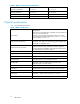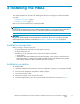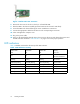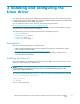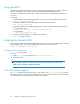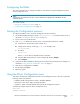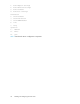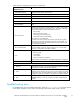AB379A and AB379B HBA Installation Guide
Table Of Contents
- AB379A and AB379B PCI-X 2.0 dual-port 4Gb FC adapters for Itanium Linux and Windows installation guide
- HP StorageWorks
- About this guide.
- Intended audience
- Related documentation
- Document conventions and symbols
- HP technical support
- Helpful web sites
- Subscriptionservice
- 1 HBA features
- Performance specifications
- Environmental specifications
- Physical specifications
- 2 Installing the HBAs
- Installation prerequisites
- Installation procedure
- 3 Installing and configuring the Linux driver
- Prerequisites
- Installing the driver kit
- Using the RPM
- Installing the fibreutils RPM
- Changing driver parameters
- Proc file system support
- Configuring the HBAs
- Starting the Configuration protocol
- Using the Driver Configuration menu
- Troubleshooting Linux
- 4 Installing the Windows drivers.
- Prerequisites
- Installing drivers using the Smart Components
- Troubleshooting Windows
- Using the Event Viewer
- A Regulatory compliance and safety
- Declaration of conformity for products marked with the FCC logo, US only
- Laser device
- Laser safety warning
- Certification and classification informati
- Laser product label.
- International notices and statements
- Canadian notice (avis Canadien)
- European Union notice
- BSMI (Taiwan)
- Japanese notice
- Korean notice
- Electrostatic discharge
- Grounding methods
- Index.

Configuring the HBAs
This section describes how to configure the HBAs on Linux systems using the Configuration protocol
Driver Configuration menu.
NOTE:
This processisfor advanced users who want to customizethe configuration of the HB As and the
connected d
evices.
This section includes:
•Starting the Configuration protocol,page17
• Using the Driver Configuration menu, page 17
Starting the Configuration protocol
To configure the HBA on Linux, access the Configuration protocol as follows:
1. Use the fibreutils RPM package to obtain efiutil (efiutil.efi) and the auxiliar y driver, as
described in “Installing the fibreutils RPM” on page 16.
2. Power o n the server to the EFI shell.
3. Start efiutil as follows (the auxiliary driver is automatically loaded if it is needed):
a. Set the drive to the boot device (for example, fs1:).
b. Change to the directory containing efiutil. For example, enter:
cd
efi\qla2xxx
c. Run efiutil:
efiutil.efi
Enter Help at any time for information about commands.
d. Select the HBA channel that you want to configure by selecting adapter.
e. Select configure.
4. Configure the HBA's NVRAM by selecting the menu items for the parameters to b e changed, as
described in “ Using the Driver Configuration menu”onpage17.
5. Write the new configu ration to NVR AM.
6. Exit the utility (select quit).
7. Reboot the system.
Using the Driver Configuration menu
This section describes the Configuration protocol's Driver Configuration menu. The menu contains the
following sections and functions:
• NVRAM—Modify settings that are store d in the HBA's NVRAM.
• Information—View device, HBA, and Help information.
• Operation—Write or discard NVRAM data and exit the Configuration protocol.
Thefollowing example shows theDriverConfiguration menu.
Main Menu
NVRAM Parameters
AB379A and AB379B PCI-X 2.0 d ual-port 4Gb FC adapters for Itanium Linux and Windows installation
guide
17