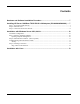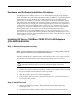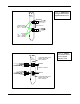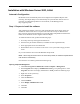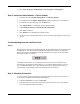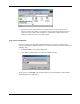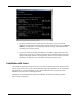A9899A and A9900A PCI-X 2-Port Gigabit Ethernet Card Installation Guide
11
HP CONFIDENTIAL Codename: Mt. Diablo/Orca Part Number: Last Saved On: 2/11/04 2:01 PM DRAFT COPY
10. Click Start>Programs>Administrative Tools>Computer >Management.
Step 2: Install the latest software. (Driver Update)
1. In the left panel of Computer Management, click Device Manager.
2. In the right panel of Computer Management, double-click the device to be updated.
3. From the device properties page, click the Driver tab.
4. Click Update Driver. The Hardware Update Wizard displays.
5. Select Install the software automatically (Recommended).
6. Click Next to continue.
7. Click Finish to close the Hardware Update Wizard.
8. The driver has now been updated and the device properties page displays the new driver
version.
Troubleshooting Network Interface Cards
Startup
During startup of the Network Operating System, the Network Interface cards load the latest
available driver. After the system has started and configured the adapters, the following
display may appear if the Network Properties window has the “Show icon in notification
area when connected,” checked:
This mark indicates that it is not connected to the network. Connect the adapter to the
network using an appropriate cable (Category 5 UTP or Fiber Ethernet cable). Once you
have connected the adapter to a viable network, the operating system removes the red
question mark. See Checking Connection below for further instructions.
Step 3: Checking Connection
In some cases, the operating system does not display network icons in the system tray. To
verify network connections perform the following steps:
• Select the Network icon in the Control Panel.
• If the network is not connected, the operating system will put an X over the network
icon in the Network Connections dialog.