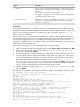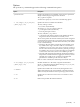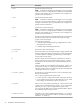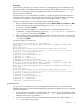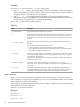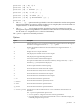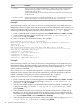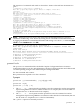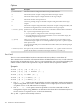Windows nPartition Guide v5.5
Table Of Contents
- nPartition Administrator's Guide
- Table of Contents
- 1 Introduction
- Quick Start
- Getting to know nPartitions
- Choosing a management tool
- Management interface options
- Choosing a management mode
- Setting up the management station
- Performing nPartition management tasks
- 2 Installing nPartition Management Utilities
- 3 Using Partition Manager
- 4 Using Other Tools to Manage nPartitions
- Complex-level tasks
- nPartition-level tasks
- Boot configuration options for nPartition systems
- Find bootable devices
- List nPartition configurations
- List the local (current) nPartition number
- List memory configurations
- Configure boot paths and options
- Configure autoboot options
- Configure boot-time system tests
- Boot Windows Server 2003
- Boot over a network
- Shut down Windows Server 2003
- Reboot and reset
- Reboot for reconfiguration
- Shut down to a shutdown for reconfig (inactive) state
- Boot an inactive nPartition
- Perform a transfer of control reset
- Create a Genesis Partition
- Create a new nPartition
- Remove (delete) an nPartition
- Add cells to an nPartition
- Set core cell choices
- Rename an nPartition
- Cell-level tasks
- Power-, status-, and hardware-level tasks
- List input/output (I/O) configurations
- List cabinets in a server complex
- List power status and power supplies
- List fan and blower status
- Turn attention indicators (LEDs) on and off
- Power server cabinets on and off
- Power cells and I/O chassis on and off
- Configure and deconfigure cells
- Configure and deconfigure processors (CPUs)
- Configure and deconfigure memory (DIMMs)
- 5 nPartition Commands Reference
- 6 Troubleshooting
- Installation problems
- Checking component installation and operation
- Operational problems
- All commands: ordinal not found
- All commands: required data unavailable or locked
- Fruled: LED error messages (mid-range servers only)
- Frupower: cannot power off error
- Parcreate and parmodify: cell local memory warnings
- Parcreate, parmodify, and parremove: failure to update stable complex configuration data (SCCD)
- Parremove: shutdown and reset instructions
- Parstatus -c -V: apparent incorrect output
- Parstatus -p -V: apparent incorrect output
- Parstatus: local partition error
- Parstatus: unable to get read lock error
- Using WMIOP.EXE to pinpoint problems
- Error messages and corrective actions
- Index
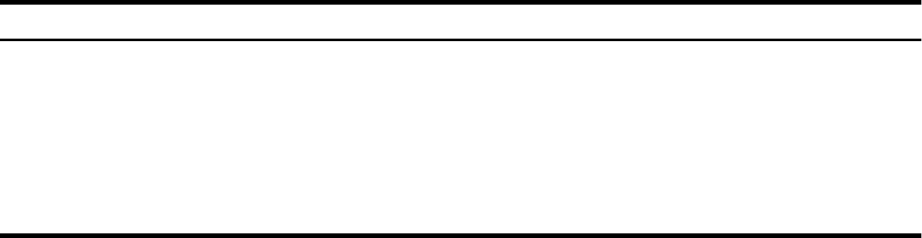
DescriptionOption
Allows access to the complex specified by the -h option. The accessed complex is then
considered the target complex. Access is through the MP LAN port.The -h option is
required if this option is used.
passwd specifies the IPMI password of the MP. If this field is omitted, the command prompts
for the password.
-g [passwd]
This option is only used in combination with either the -u or -g option. IPaddress|hostname
specifies the IP address or hostname of the target nPartition (-u) or MP (-g).
-h IPaddress|hostname
Example
In the following example, you connect to the server’s management processor (MP) from your
management station to request status information about all of the nPartitions in the complex (-P
option). The MP IP number is 192.168.24.68, and the MP password is “password”. Since you are
connecting remotely using IPMI over LAN, you must include the -h... -g... options.
1. Open a command window on the management station (Start > Run >entercmd >click OK).
2. At the command prompt, enter the following: parstatus -h 192.168.24.68 -g
password -P and press Enter.
3. After a brief delay, the information displays. For example:
C:\>parstatus -h 192.168.24.68 -g password -P
Note: The -g option may require up to 2 minutes to complete. Please wait...
[Partition]
Par # of # of I/O
Num Status Cells Chassis Core cell Partition Name (first 30 chars)
=== ============ ===== ======== ========== ===============================
0 Active 8 5 cab0,cell4 Partition 0
1 Inactive 1 1 ? Partition 1
2 Active 2 2 cab1,cell0 Partition 2
3 Inactive 2 2 ? Lab3
4 Inactive 1 1 ? Partition 4
5 Active 2 1 cab0,cell2 Partition 5
Example
In the following example, you connect to the server’s management processor (MP) from your
management station. The MP IP number is 192.168.24.68, and the MP password is “password”.
Since you are connecting remotely using IPMI over LAN, you must include the -h... -g...
options with each command.
You use the parstatus command first (with the -P option) to gather information about the
nPartitions in the complex. After viewing that information, you delete nPartition #3 (the one
named “Goldilocks”), using the parremove command (with the -F option).
Finally, you issue the parstatus command again to verify the change.
1. Open a command window on the management station (Start > Run >entercmd >click OK).
2. At the command prompt, enter the following: parstatus -h 192.168.24.68 -g
password -P and press Enter.
3. After the information displays, you delete nPartition #3 (the one named “Goldilocks”) by
typing the following: parremove -h 192.168.24.68 -g password -p3 -F and
pressing Enter.
4. The system indicates that now you must put the deleted nPartition into a “Shutdown for
Reconfig” state for the change to take effect. Do this by issuing an RR command from the
MP interface, or by logging into Windows on the deleted nPartition and issuing a “shutdown
/r” command (Start > Run > enter shutdown /r > click OK).
5. After shutting down the target nPartition, verify it is no longer active by typing: parstatus
-h 192.168.24.68 -g password -P and pressing Enter.
98 nPartition Commands Reference