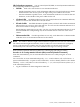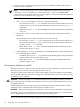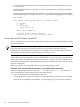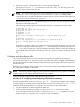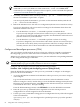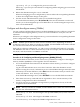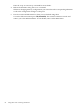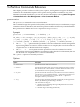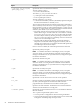Windows nPartition Guide v5.5
Table Of Contents
- nPartition Administrator's Guide
- Table of Contents
- 1 Introduction
- Quick Start
- Getting to know nPartitions
- Choosing a management tool
- Management interface options
- Choosing a management mode
- Setting up the management station
- Performing nPartition management tasks
- 2 Installing nPartition Management Utilities
- 3 Using Partition Manager
- 4 Using Other Tools to Manage nPartitions
- Complex-level tasks
- nPartition-level tasks
- Boot configuration options for nPartition systems
- Find bootable devices
- List nPartition configurations
- List the local (current) nPartition number
- List memory configurations
- Configure boot paths and options
- Configure autoboot options
- Configure boot-time system tests
- Boot Windows Server 2003
- Boot over a network
- Shut down Windows Server 2003
- Reboot and reset
- Reboot for reconfiguration
- Shut down to a shutdown for reconfig (inactive) state
- Boot an inactive nPartition
- Perform a transfer of control reset
- Create a Genesis Partition
- Create a new nPartition
- Remove (delete) an nPartition
- Add cells to an nPartition
- Set core cell choices
- Rename an nPartition
- Cell-level tasks
- Power-, status-, and hardware-level tasks
- List input/output (I/O) configurations
- List cabinets in a server complex
- List power status and power supplies
- List fan and blower status
- Turn attention indicators (LEDs) on and off
- Power server cabinets on and off
- Power cells and I/O chassis on and off
- Configure and deconfigure cells
- Configure and deconfigure processors (CPUs)
- Configure and deconfigure memory (DIMMs)
- 5 nPartition Commands Reference
- 6 Troubleshooting
- Installation problems
- Checking component installation and operation
- Operational problems
- All commands: ordinal not found
- All commands: required data unavailable or locked
- Fruled: LED error messages (mid-range servers only)
- Frupower: cannot power off error
- Parcreate and parmodify: cell local memory warnings
- Parcreate, parmodify, and parremove: failure to update stable complex configuration data (SCCD)
- Parremove: shutdown and reset instructions
- Parstatus -c -V: apparent incorrect output
- Parstatus -p -V: apparent incorrect output
- Parstatus: local partition error
- Parstatus: unable to get read lock error
- Using WMIOP.EXE to pinpoint problems
- Error messages and corrective actions
- Index
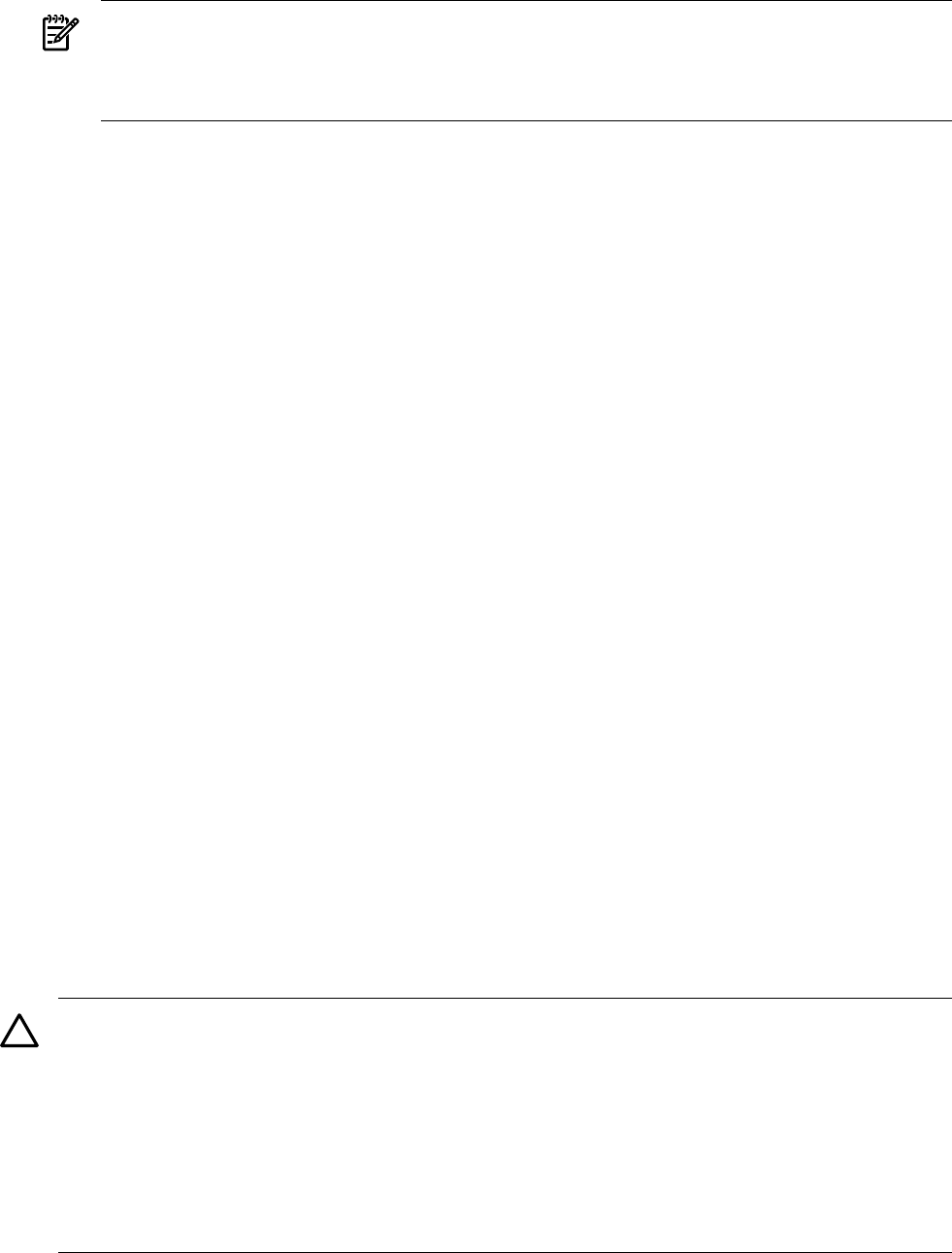
2. Use the fruled command to manage (turn on, off, or blink) the attention indicator for a
system hardware component.
NOTE: You must include the correct remote administration options when issuing par
commands (-h and -g for IPMI over LAN connections; -h and -u for WBEM/WMI
connections). For a complete explanation of these options, see the command description in
“nPartition Commands Reference” (page 89).
From the command line you can manage LEDs for the following hardware components:
• Cells—Use fruled to blink or turn off a cell attention indicator.
— Turn Off: The fruled -f -c# command turns off the attention indicator for the
specified cell (-c#). To turn off all cell attention indicators use the fruled -f -c
command.
— Blink: The fruled -o -c# command blinks the attention indicator for the specified
cell (-c#).
• I/O Chassis—Use fruled to blink or turn off HP Superdome I/O chassis attention
indicators.
Specify the I/O chassis using cabinet/bay/chassis notation (#/#/#).
— Turn Off: The fruled -f -i#/#/# command turns off the attention indicator for
the specified I/O chassis (-i#/#/#). To turn off all I/O chassis attention indicators
use the fruled -f -i command.
— Blink: The fruled -o -i#/#/# command blinks the attention indicator for the
specified I/O chassis (-i#/#/#).
• Cabinet Numbers—Use fruled to blink or not-blink (keep lit) the cabinet number LCD
for an HP Superdome cabinet.
— Not-Blink: The fruled -f -b# command stops blinking (keeps it lit) the cabinet
number LCD for the specified cabinet (-b#).
— Blink: The fruled -o -b# command blinks the cabinet number LED for the
specified cabinet (-b#).
Power server cabinets on and off
When powering off a cabinet, you turn off 48-volt power to the cabinet thus causing all cells and
all I/O chassis to power off, and causing most fans to turn off.
Changes in cabinet power status do not affect the standby power that supplies system utilities
such as the MP and keeps some fans running. These utilities and fans can receive power as long
as standby power is enabled.
CAUTION: When you power on or off HP Superdome 64-way compute cabinets, you must
power off and power on cabinet 0 and cabinet 1 in such a way that both cabinets are off for an
overlapping interval.
If either Superdome 64-way cabinet is powered off then powered on while the other cabinet
remains on, then communications between the two cabinets is lost.
CAUTION: Before powering off system hardware, you first must check whether it is being used.
The cabinet power switch and the PE command at the management processor Command menu
do not check whether system hardware is in use before powering it off.
Power on or power off server cabinets using any one of the following procedures:
82 Using Other Tools to Manage nPartitions