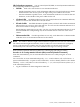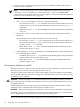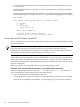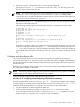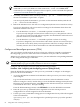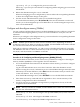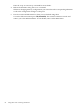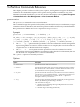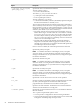Windows nPartition Guide v5.5
Table Of Contents
- nPartition Administrator's Guide
- Table of Contents
- 1 Introduction
- Quick Start
- Getting to know nPartitions
- Choosing a management tool
- Management interface options
- Choosing a management mode
- Setting up the management station
- Performing nPartition management tasks
- 2 Installing nPartition Management Utilities
- 3 Using Partition Manager
- 4 Using Other Tools to Manage nPartitions
- Complex-level tasks
- nPartition-level tasks
- Boot configuration options for nPartition systems
- Find bootable devices
- List nPartition configurations
- List the local (current) nPartition number
- List memory configurations
- Configure boot paths and options
- Configure autoboot options
- Configure boot-time system tests
- Boot Windows Server 2003
- Boot over a network
- Shut down Windows Server 2003
- Reboot and reset
- Reboot for reconfiguration
- Shut down to a shutdown for reconfig (inactive) state
- Boot an inactive nPartition
- Perform a transfer of control reset
- Create a Genesis Partition
- Create a new nPartition
- Remove (delete) an nPartition
- Add cells to an nPartition
- Set core cell choices
- Rename an nPartition
- Cell-level tasks
- Power-, status-, and hardware-level tasks
- List input/output (I/O) configurations
- List cabinets in a server complex
- List power status and power supplies
- List fan and blower status
- Turn attention indicators (LEDs) on and off
- Power server cabinets on and off
- Power cells and I/O chassis on and off
- Configure and deconfigure cells
- Configure and deconfigure processors (CPUs)
- Configure and deconfigure memory (DIMMs)
- 5 nPartition Commands Reference
- 6 Troubleshooting
- Installation problems
- Checking component installation and operation
- Operational problems
- All commands: ordinal not found
- All commands: required data unavailable or locked
- Fruled: LED error messages (mid-range servers only)
- Frupower: cannot power off error
- Parcreate and parmodify: cell local memory warnings
- Parcreate, parmodify, and parremove: failure to update stable complex configuration data (SCCD)
- Parremove: shutdown and reset instructions
- Parstatus -c -V: apparent incorrect output
- Parstatus -p -V: apparent incorrect output
- Parstatus: local partition error
- Parstatus: unable to get read lock error
- Using WMIOP.EXE to pinpoint problems
- Error messages and corrective actions
- Index

LEDs for hardware components You can control (turn Off, blink, or turn On) attention indicators
for the following hardware components.
• Cell LEDs Each cell or cell slot has its own attention indicators.
— On HP Superdome servers, each cell attention indicator is located on the server cabinet
hardware below the cell slot, just to the right of the power LED for the cell slot.
— On other nPartition-capable servers, each cell attention indicator is located on the cell
hardware, to the outside of the power LEDs for the cell.
• I/O chassis LEDs On HP Superdome servers only, each I/O chassis has a attention indicator,
which is located on the cabinet above the I/O chassis.
• PCI card slot LEDs On all HP nPartition-capable systems, each PCI card slot has an attention
indicator that you can use to select the card slot. You can view the attention indicator for a
PCI card slot when accessing the card cage.
On HP Integrity mid-range servers only, you also can view the attention indicator for each
PCI slot beneath the corresponding slot, on the external chassis at the rear of the server
cabinet.
• Cabinet number LCDs On HP Superdome servers only, each cabinet has a cabinet number
LCD that serves as the attention indicator for the cabinet.
NOTE: The cabinet “attention” light on HP’s nPartition capable servers is not user-controllable.
The cabinet attention light automatically turns on when one or more alert level 6 (or higher)
chassis codes has been recorded in the error logs and has not yet been read. This light
automatically turns off when a user enters the MP chassis logs or event logs viewer.
Turn hardware attention indicators (LEDs) on or off using the following procedure:
Procedure 4-43 Turning attention indicators (LEDs) on and off [nPartition commands]
From the command line, you can turn attention indicators on or off by using the fruled
command.
You can use the fruled command and specify -o or -f and a cabinet, cell, or I/O chassis: -o
option to blink the LED, -f option to turn off the LED, -b# for a cabinet (where # is the cabinet
number), -c# for a cell (where # is the cell number), -i #/#/# for an I/O chassis (where #/#/#
is the cabinet/bay/chassis).
1. Log in to Windows on the management station PC.
Power-, status-, and hardware-level tasks 81