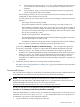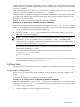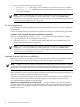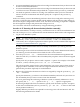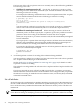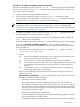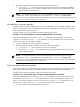Windows nPartition Guide v5.5
Table Of Contents
- nPartition Administrator's Guide
- Table of Contents
- 1 Introduction
- Quick Start
- Getting to know nPartitions
- Choosing a management tool
- Management interface options
- Choosing a management mode
- Setting up the management station
- Performing nPartition management tasks
- 2 Installing nPartition Management Utilities
- 3 Using Partition Manager
- 4 Using Other Tools to Manage nPartitions
- Complex-level tasks
- nPartition-level tasks
- Boot configuration options for nPartition systems
- Find bootable devices
- List nPartition configurations
- List the local (current) nPartition number
- List memory configurations
- Configure boot paths and options
- Configure autoboot options
- Configure boot-time system tests
- Boot Windows Server 2003
- Boot over a network
- Shut down Windows Server 2003
- Reboot and reset
- Reboot for reconfiguration
- Shut down to a shutdown for reconfig (inactive) state
- Boot an inactive nPartition
- Perform a transfer of control reset
- Create a Genesis Partition
- Create a new nPartition
- Remove (delete) an nPartition
- Add cells to an nPartition
- Set core cell choices
- Rename an nPartition
- Cell-level tasks
- Power-, status-, and hardware-level tasks
- List input/output (I/O) configurations
- List cabinets in a server complex
- List power status and power supplies
- List fan and blower status
- Turn attention indicators (LEDs) on and off
- Power server cabinets on and off
- Power cells and I/O chassis on and off
- Configure and deconfigure cells
- Configure and deconfigure processors (CPUs)
- Configure and deconfigure memory (DIMMs)
- 5 nPartition Commands Reference
- 6 Troubleshooting
- Installation problems
- Checking component installation and operation
- Operational problems
- All commands: ordinal not found
- All commands: required data unavailable or locked
- Fruled: LED error messages (mid-range servers only)
- Frupower: cannot power off error
- Parcreate and parmodify: cell local memory warnings
- Parcreate, parmodify, and parremove: failure to update stable complex configuration data (SCCD)
- Parremove: shutdown and reset instructions
- Parstatus -c -V: apparent incorrect output
- Parstatus -p -V: apparent incorrect output
- Parstatus: local partition error
- Parstatus: unable to get read lock error
- Using WMIOP.EXE to pinpoint problems
- Error messages and corrective actions
- Index
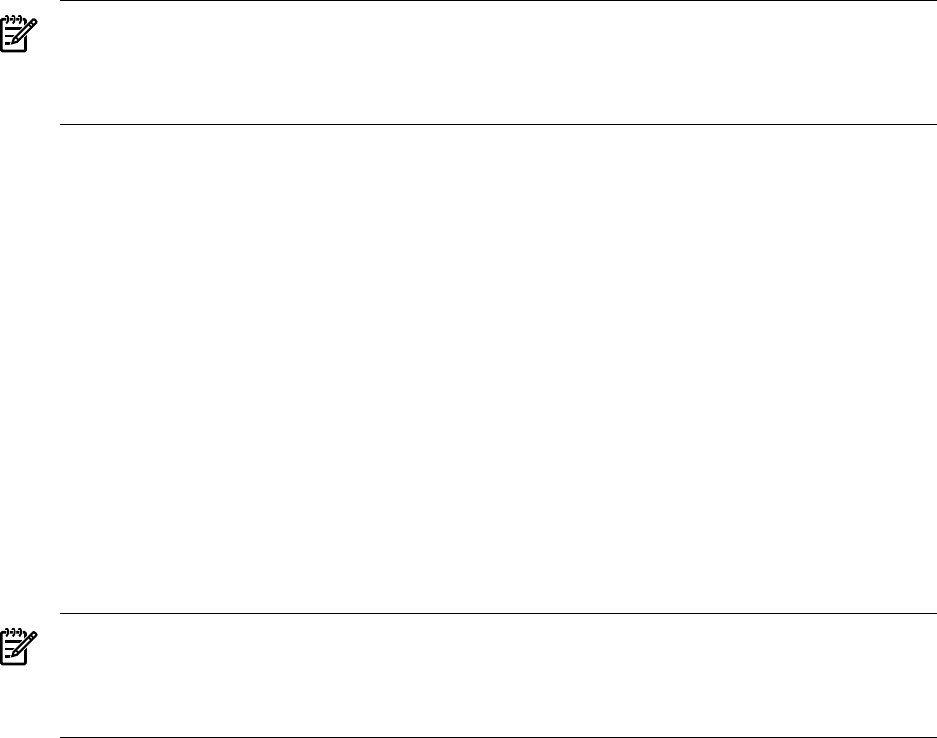
2. Issue the command to list details about I/O chassis and PCI slots.
• parstatus -I — List details about all I/O chassis in the server complex, including
the usage (absent, active, inactive), whether the chassis has Core I/O, and which cell
the I/O chassis is connected to.
NOTE: You must include the correct remote administration options when issuing par
commands (-h and -g for IPMI over LAN connections; -h and -u for WBEM/WMI
connections). For a complete explanation of these options, see the command description in
“nPartition Commands Reference” (page 89).
List cabinets in a server complex
Cabinet details include the cabinet type, a list of cells, I/O chassis, power supplies, utilities, fans,
firmware components, interconnecting hardware. Other information such as the power status,
faults, and LED states also are given.
List the cabinets in a server complex using the following procedure:
Procedure 4-40 Listing cabinets in a server complex [nPartition commands]
From the command line, use the parstatus -B command to list all cabinets in the server
complex, or use the parstatus -V -b# command to view a detailed status for the specified
cabinet (-b# where # is the cabinet number).
1. Log in to Windows on the management station PC.
2. Issue commands to list details about cabinets in the target complex.
• parstatus -B — List all cabinets in the server complex.
• parstatus -V -b# — View a detailed status for the specified cabinet (-b# where #
is the cabinet number).
NOTE: You must include the correct remote administration options when issuing par
commands (-h and -g for IPMI over LAN connections; -h and -u for WBEM/WMI
connections). For a complete explanation of these options, see the command description in
“nPartition Commands Reference” (page 89).
List power status and power supplies
Power status and power supply information includes the power status (on or off) for cabinets,
cells, and I/O chassis; the status for power supplies (ok or failed); and related details.
List the power status and supplies using the following procedure:
Procedure 4-41 Listing power status and power supplies [nPartition commands]
From the command line, issue the parstatus -B command for a power status summary for
all cabinets, or parstatus -V -b# for detailed power status for the specified cabinet (-b#,
where # is the cabinet number). You also can issue the frupower -d -C command for cell
power status, or the frupower -d -I command for I/O chassis power status.
1. Log in to Windows on the management station PC.
Power-, status-, and hardware-level tasks 79