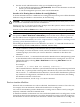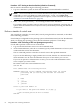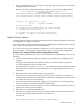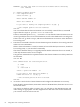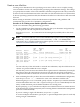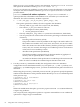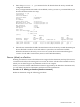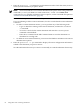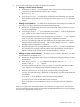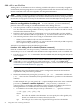Windows nPartition Guide v5.5
Table Of Contents
- nPartition Administrator's Guide
- Table of Contents
- 1 Introduction
- Quick Start
- Getting to know nPartitions
- Choosing a management tool
- Management interface options
- Choosing a management mode
- Setting up the management station
- Performing nPartition management tasks
- 2 Installing nPartition Management Utilities
- 3 Using Partition Manager
- 4 Using Other Tools to Manage nPartitions
- Complex-level tasks
- nPartition-level tasks
- Boot configuration options for nPartition systems
- Find bootable devices
- List nPartition configurations
- List the local (current) nPartition number
- List memory configurations
- Configure boot paths and options
- Configure autoboot options
- Configure boot-time system tests
- Boot Windows Server 2003
- Boot over a network
- Shut down Windows Server 2003
- Reboot and reset
- Reboot for reconfiguration
- Shut down to a shutdown for reconfig (inactive) state
- Boot an inactive nPartition
- Perform a transfer of control reset
- Create a Genesis Partition
- Create a new nPartition
- Remove (delete) an nPartition
- Add cells to an nPartition
- Set core cell choices
- Rename an nPartition
- Cell-level tasks
- Power-, status-, and hardware-level tasks
- List input/output (I/O) configurations
- List cabinets in a server complex
- List power status and power supplies
- List fan and blower status
- Turn attention indicators (LEDs) on and off
- Power server cabinets on and off
- Power cells and I/O chassis on and off
- Configure and deconfigure cells
- Configure and deconfigure processors (CPUs)
- Configure and deconfigure memory (DIMMs)
- 5 nPartition Commands Reference
- 6 Troubleshooting
- Installation problems
- Checking component installation and operation
- Operational problems
- All commands: ordinal not found
- All commands: required data unavailable or locked
- Fruled: LED error messages (mid-range servers only)
- Frupower: cannot power off error
- Parcreate and parmodify: cell local memory warnings
- Parcreate, parmodify, and parremove: failure to update stable complex configuration data (SCCD)
- Parremove: shutdown and reset instructions
- Parstatus -c -V: apparent incorrect output
- Parstatus -p -V: apparent incorrect output
- Parstatus: local partition error
- Parstatus: unable to get read lock error
- Using WMIOP.EXE to pinpoint problems
- Error messages and corrective actions
- Index
When parcreate successfully creates a new nPartition, it reports Partition Created
and reports the nPartition number (partition number is...).
If parcreate detects any problems or issues when it creates the nPartition, it lists them in
its output. If it cannot create the nPartition, parcreate reports Command failed and
provides details.
parcreate command: cell attributes explanation The parcreate command -c...
option specifies the cell numbers and attributes to be used when you create the new
nPartition. The cell local memory attribute is optional.
• -c cell:[cell_type]:[use_on_next_boot]:[failure_usage][:clm]
This option specifies the cell ID (cell) to be assigned to the nPartition.
— The only valid cell_type value is base (base cell, the default).
— The valid use_on_next_boot values for cells are:
y Participate in reboot (the default).
n Do not participate in reboot.
— The only valid failure_usage value is ri (reactivate with interleave, the default).
— You can specify the clm value in either of two forms: percentage or absolute amount
of memory.
◦ Percentage cell-local memory (CLM)
The percent number can be any number in the range 0–100 with a suffix of %.
This number is rounded to 12.5%, 25%, 37.5%, 50%, 62.5%, 75%, 87.5% or 100%.
If the cell contains less than 4 GB of memory, then the percentage is rounded
to 25%, 50%, 75% or 100%. Percentages are rounded up or down to the nearest
value, but are not rounded up to 100%.
◦ Absolute CLM specification (the default)
The absolute number is interpreted as an absolute number of gigabytes of
memory and can optionally have a suffix of GB.
As needed, an absolute CLM specification is rounded up to the nearest 0.5 GB.
If the clm value is rounded, the command reports the final value used.
3. Use the parmodify command to modify the configuration of the new nPartition
configuration and set the nPartition name (-P), boot paths (-b, -s, and -t), and any core
cell choices (-r). On HP Integrity servers, you must set nPartition boot paths from the local
nPartition.
When using the parmodify command, you must use the -p# option to specify the partition
number for the nPartition. Use the partition number that the parcreate command reported
in the previous step.
# parmodify -p1 -P "hostname05"
Command succeeded.
# parmodify -p1 -r0/4 -r0/6
Command succeeded.
# parmodify -p1 -b 4/0/1/0/0.9
Command succeeded.
#
When each modification takes place, parmodify reports Command succeeded. Otherwise,
it reports any problems.
You can specify each configuration option on a separate command line or can combine all
options into a single, longer command line.
66 Using Other Tools to Manage nPartitions