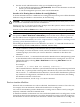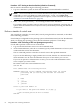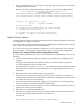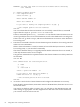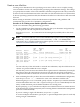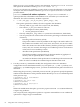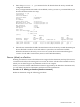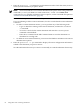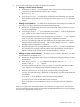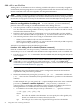Windows nPartition Guide v5.5
Table Of Contents
- nPartition Administrator's Guide
- Table of Contents
- 1 Introduction
- Quick Start
- Getting to know nPartitions
- Choosing a management tool
- Management interface options
- Choosing a management mode
- Setting up the management station
- Performing nPartition management tasks
- 2 Installing nPartition Management Utilities
- 3 Using Partition Manager
- 4 Using Other Tools to Manage nPartitions
- Complex-level tasks
- nPartition-level tasks
- Boot configuration options for nPartition systems
- Find bootable devices
- List nPartition configurations
- List the local (current) nPartition number
- List memory configurations
- Configure boot paths and options
- Configure autoboot options
- Configure boot-time system tests
- Boot Windows Server 2003
- Boot over a network
- Shut down Windows Server 2003
- Reboot and reset
- Reboot for reconfiguration
- Shut down to a shutdown for reconfig (inactive) state
- Boot an inactive nPartition
- Perform a transfer of control reset
- Create a Genesis Partition
- Create a new nPartition
- Remove (delete) an nPartition
- Add cells to an nPartition
- Set core cell choices
- Rename an nPartition
- Cell-level tasks
- Power-, status-, and hardware-level tasks
- List input/output (I/O) configurations
- List cabinets in a server complex
- List power status and power supplies
- List fan and blower status
- Turn attention indicators (LEDs) on and off
- Power server cabinets on and off
- Power cells and I/O chassis on and off
- Configure and deconfigure cells
- Configure and deconfigure processors (CPUs)
- Configure and deconfigure memory (DIMMs)
- 5 nPartition Commands Reference
- 6 Troubleshooting
- Installation problems
- Checking component installation and operation
- Operational problems
- All commands: ordinal not found
- All commands: required data unavailable or locked
- Fruled: LED error messages (mid-range servers only)
- Frupower: cannot power off error
- Parcreate and parmodify: cell local memory warnings
- Parcreate, parmodify, and parremove: failure to update stable complex configuration data (SCCD)
- Parremove: shutdown and reset instructions
- Parstatus -c -V: apparent incorrect output
- Parstatus -p -V: apparent incorrect output
- Parstatus: local partition error
- Parstatus: unable to get read lock error
- Using WMIOP.EXE to pinpoint problems
- Error messages and corrective actions
- Index

Create a new nPartition
Creating a new nPartition involves specifying one or more cells in a server complex, setting
various attributes for the cells, and optionally specifying other nPartition settings. The settings
you specify then are used to create a new nPartition, which has assigned to it the cells you selected.
At least one cell in each nPartition must be connected to an I/O chassis that has core I/O attached.
To boot an operating system from disk, the nPartition also must have a boot device and associated
PCI card.
When creating an nPartition, follow the HP nPartition requirements and guidelines. HP
recommends only specific sets of nPartition configurations.
Procedure 4-30 Creating a new nPartition [nPartition commands]
Create a new nPartition using the following procedure:
1. Log in to Windows on the management station PC. Plan your nPartition configuration by
selecting which cells will compose the new nPartition.
Issue the parstatus -AC command to list all unassigned (available) cells in the server
complex.
NOTE: You must include the correct remote administration options when issuing nPartition
commands (-h and -g for IPMI over LAN connections; -h and -u for WBEM/WMI
connections). For a complete explanation of these options, see the command description in
“nPartition Commands Reference” (page 89).
# parstatus -AC
[Cell]
CPU Memory Use
OK/ (GB) Core On
Hardware Actual Failed/ OK/ cell Next Par
Location Usage Max Failed Connected To Capable Boot Num
========== ============ ======= ======= =================== ======= ==== ===
cab0,cell1 absent - - - - - -
cab0,cell3 absent - - - - - -
cab0,cell4 power on 4/0/4 2.0/0.0 cab 0,bay0,chassis3 yes - -
cab0,cell5 absent - - - - - -
cab0,cell6 power on 4/0/4 2.0/0.0 cab 0,bay1,chassis1 yes - -
cab0,cell7 absent - - - - - -
#
You can select any of the cells listed to create the new nPartition; only the cells that are not
“absent” are present within the server complex.
All cells that you choose must meet the hardware requirements for nPartitions (for example,
they all must have the same firmware revision). The cells also must form an nPartition
configuration that HP recommends. At least one cell must have an I/O chassis with core I/O.
2. After confirming that cells you have chosen would establish a valid nPartition configuration,
issue the parcreate -c... command to create a new nPartition with the cells.
When using the parcreate command, specify only the -B option if you want the nPartition
to be booted and become active. The -B option causes parcreate to immediately boot the
newly created nPartition past the default shutdown for reconfig state.
By not specifying -B, you can further modify the new nPartition because it remains inactive
at the shutdown for reconfig state (until you boot it using the BO command at the management
processor Command menu).
If you are creating a single-cell nPartition, use just one -c option.
To create a multiple-cell nPartition, specify the -c option multiple times (once for each cell)
issuing a single command line.
nPartition-level tasks 65