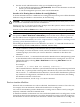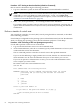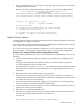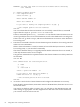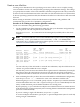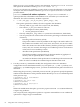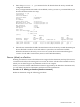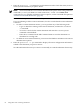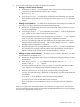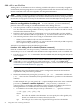Windows nPartition Guide v5.5
Table Of Contents
- nPartition Administrator's Guide
- Table of Contents
- 1 Introduction
- Quick Start
- Getting to know nPartitions
- Choosing a management tool
- Management interface options
- Choosing a management mode
- Setting up the management station
- Performing nPartition management tasks
- 2 Installing nPartition Management Utilities
- 3 Using Partition Manager
- 4 Using Other Tools to Manage nPartitions
- Complex-level tasks
- nPartition-level tasks
- Boot configuration options for nPartition systems
- Find bootable devices
- List nPartition configurations
- List the local (current) nPartition number
- List memory configurations
- Configure boot paths and options
- Configure autoboot options
- Configure boot-time system tests
- Boot Windows Server 2003
- Boot over a network
- Shut down Windows Server 2003
- Reboot and reset
- Reboot for reconfiguration
- Shut down to a shutdown for reconfig (inactive) state
- Boot an inactive nPartition
- Perform a transfer of control reset
- Create a Genesis Partition
- Create a new nPartition
- Remove (delete) an nPartition
- Add cells to an nPartition
- Set core cell choices
- Rename an nPartition
- Cell-level tasks
- Power-, status-, and hardware-level tasks
- List input/output (I/O) configurations
- List cabinets in a server complex
- List power status and power supplies
- List fan and blower status
- Turn attention indicators (LEDs) on and off
- Power server cabinets on and off
- Power cells and I/O chassis on and off
- Configure and deconfigure cells
- Configure and deconfigure processors (CPUs)
- Configure and deconfigure memory (DIMMs)
- 5 nPartition Commands Reference
- 6 Troubleshooting
- Installation problems
- Checking component installation and operation
- Operational problems
- All commands: ordinal not found
- All commands: required data unavailable or locked
- Fruled: LED error messages (mid-range servers only)
- Frupower: cannot power off error
- Parcreate and parmodify: cell local memory warnings
- Parcreate, parmodify, and parremove: failure to update stable complex configuration data (SCCD)
- Parremove: shutdown and reset instructions
- Parstatus -c -V: apparent incorrect output
- Parstatus -p -V: apparent incorrect output
- Parstatus: local partition error
- Parstatus: unable to get read lock error
- Using WMIOP.EXE to pinpoint problems
- Error messages and corrective actions
- Index
WARNING: You must shut down all Protection Domains before executing
this command.
G - Genesis Complex Profile
L - Last Complex Profile
Select Profile: g
Enter Cabinet number: 0
Enter Slot number: 0
Do you want to modify the complex profile? (Y/[N]) y
-> The complex profile will be modified.
GSP:CM>
You can confirm that the Genesis Partition was successfully created if the CC command
reports that the complex profile will be modified.
If the CC command reports Sorry, command failed, then the Genesis Partition was not
created, possibly because one or more nPartitions are not at the shutdown for reconfig state.
If this is the case, go back to step 3, and ensure all nPartitions are inactive at the shutdown
for reconfig state.
7. Issue the BO command to boot the Genesis Partition past its shutdown for reconfig state and
make it an active nPartition.
When a Genesis Partition is created, it remains at boot-is-blocked (in an inactive, shutdown
for reconfig state), so you must boot it manually.
The Genesis Partition always is assigned partition number 0 because when it is created, it
is the only nPartition in the server complex.
Using the BO command to boot partition 0 boots the Genesis Partition to its EFI system boot
environment.
GSP:CM> BO
This command boots the selected partition.
# Name
--- ----
0) Partition 0
Select a partition number : 0
Do you want to boot partition number 0,
named Partition 0 ? (Y/[N]) y
-> The selected partition will be booted.
GSP:CM>
8. Access the console for the Genesis Partition and configure the nPartition as necessary.
From the MP Command menu, enter MA to return to the Main Menu, then enter CO to access
the Console menu.
You need to set the boot paths or options, any core cell choices, the nPartition name, and
other settings as appropriate. You also might need to add cells to the Genesis Partition if
you want it to have more than one cell.
64 Using Other Tools to Manage nPartitions