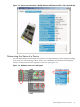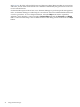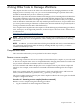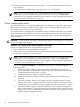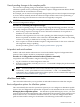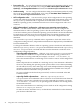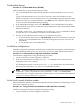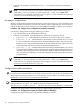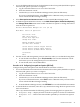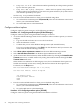Windows nPartition Guide v5.5
Table Of Contents
- nPartition Administrator's Guide
- Table of Contents
- 1 Introduction
- Quick Start
- Getting to know nPartitions
- Choosing a management tool
- Management interface options
- Choosing a management mode
- Setting up the management station
- Performing nPartition management tasks
- 2 Installing nPartition Management Utilities
- 3 Using Partition Manager
- 4 Using Other Tools to Manage nPartitions
- Complex-level tasks
- nPartition-level tasks
- Boot configuration options for nPartition systems
- Find bootable devices
- List nPartition configurations
- List the local (current) nPartition number
- List memory configurations
- Configure boot paths and options
- Configure autoboot options
- Configure boot-time system tests
- Boot Windows Server 2003
- Boot over a network
- Shut down Windows Server 2003
- Reboot and reset
- Reboot for reconfiguration
- Shut down to a shutdown for reconfig (inactive) state
- Boot an inactive nPartition
- Perform a transfer of control reset
- Create a Genesis Partition
- Create a new nPartition
- Remove (delete) an nPartition
- Add cells to an nPartition
- Set core cell choices
- Rename an nPartition
- Cell-level tasks
- Power-, status-, and hardware-level tasks
- List input/output (I/O) configurations
- List cabinets in a server complex
- List power status and power supplies
- List fan and blower status
- Turn attention indicators (LEDs) on and off
- Power server cabinets on and off
- Power cells and I/O chassis on and off
- Configure and deconfigure cells
- Configure and deconfigure processors (CPUs)
- Configure and deconfigure memory (DIMMs)
- 5 nPartition Commands Reference
- 6 Troubleshooting
- Installation problems
- Checking component installation and operation
- Operational problems
- All commands: ordinal not found
- All commands: required data unavailable or locked
- Fruled: LED error messages (mid-range servers only)
- Frupower: cannot power off error
- Parcreate and parmodify: cell local memory warnings
- Parcreate, parmodify, and parremove: failure to update stable complex configuration data (SCCD)
- Parremove: shutdown and reset instructions
- Parstatus -c -V: apparent incorrect output
- Parstatus -p -V: apparent incorrect output
- Parstatus: local partition error
- Parstatus: unable to get read lock error
- Using WMIOP.EXE to pinpoint problems
- Error messages and corrective actions
- Index
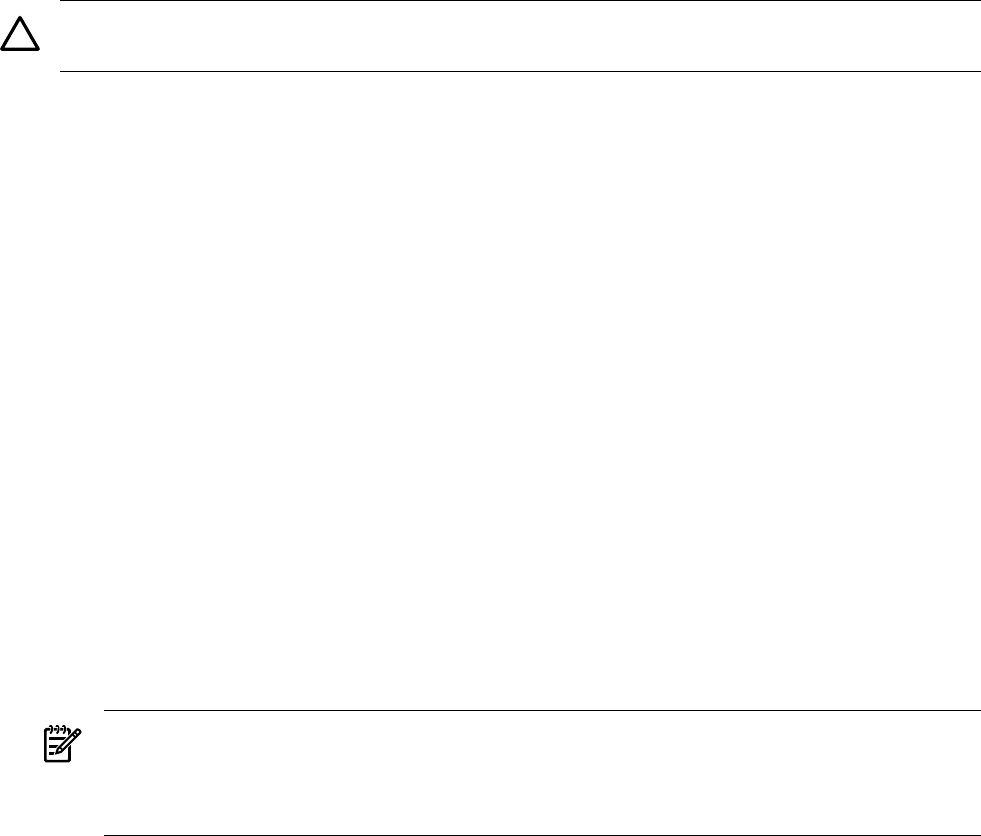
Cancel pending changes to the complex profile
You can cancel a pending change to the Stable Complex Configuration Data for an
nPartition-capable server by unlocking the Stable Complex Configuration Data before the MP
has pushed out the revised data for the entry.
For example, you can cancel a cell assignment change when you have issued a request to unassign
an active cell but manually unlock the effected Complex Profile entries before performing a
reboot for reconfig of the nPartition to which the cell originally is assigned.
CAUTION: Avoid manually unlocking Complex Profile entries because doing so can result in
the loss of configuration changes.
Procedure 4-3 Canceling cell assignment changes
You can cancel a pending change to an active cell by using the following procedure. You can
cancel only changes involving the unassignment (deletion) of an active cell from an nPartition.
1. After issuing a request to unassign an active cell from its nPartition, do not perform a
shutdown or reset of the nPartition.
When the cell assignment of an active cell is pending, the Stable Complex Configuration
Data is not pushed out until the cell is at the boot is blocked (BIB) state, which occurs during
a reboot for reconfig or shutdown for reconfig of its nPartition.
2. Issue a request to unlock the Stable Complex Configuration Data for the server where the
cell assignment change is pending.
Use the procedure given in “Unlock complex profile entries” (page 44).
List product and serial numbers
Product and serial number information is stored in the Stable Complex Configuration Data
portion of the Complex Profile for an nPartition-capable server.
Procedure 4-4 Listing product and serial numbers [nPartition commands]
List product and serial numbers using the following procedure:
1. Log in to Windows on the management station PC.
2. From the command line, issue the parstatus -X command to display the product number
and serial number.
NOTE: You must include the correct remote administration options when issuing nPartition
commands (-h and -g for IPMI over LAN connections; -h and -u for WBEM/WMI
connections). For a complete explanation of these options, see the command description in
“nPartition Commands Reference” (page 89).
nPartition-level tasks
This section describes tasks you can perform on individual nPartitions within the complex.
Boot configuration options for nPartition systems
This section briefly discusses the system boot options you can configure on nPartition-capable
servers. You can configure boot options that are specific to each nPartition in the server complex.
HP Integrity boot configuration options On nPartition-capable HP Integrity servers, you must
properly specify the ACPI configuration value, which affects the operating system startup process
and, on some servers, can affect the shutdown behavior. You can also configure boot device
paths and the autoboot setting for the nPartition. The following list describes the options:
nPartition-level tasks 45