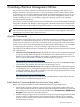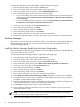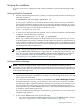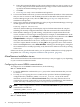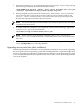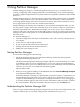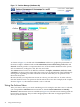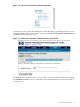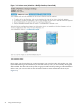Windows nPartition Guide v5.5
Table Of Contents
- nPartition Administrator's Guide
- Table of Contents
- 1 Introduction
- Quick Start
- Getting to know nPartitions
- Choosing a management tool
- Management interface options
- Choosing a management mode
- Setting up the management station
- Performing nPartition management tasks
- 2 Installing nPartition Management Utilities
- 3 Using Partition Manager
- 4 Using Other Tools to Manage nPartitions
- Complex-level tasks
- nPartition-level tasks
- Boot configuration options for nPartition systems
- Find bootable devices
- List nPartition configurations
- List the local (current) nPartition number
- List memory configurations
- Configure boot paths and options
- Configure autoboot options
- Configure boot-time system tests
- Boot Windows Server 2003
- Boot over a network
- Shut down Windows Server 2003
- Reboot and reset
- Reboot for reconfiguration
- Shut down to a shutdown for reconfig (inactive) state
- Boot an inactive nPartition
- Perform a transfer of control reset
- Create a Genesis Partition
- Create a new nPartition
- Remove (delete) an nPartition
- Add cells to an nPartition
- Set core cell choices
- Rename an nPartition
- Cell-level tasks
- Power-, status-, and hardware-level tasks
- List input/output (I/O) configurations
- List cabinets in a server complex
- List power status and power supplies
- List fan and blower status
- Turn attention indicators (LEDs) on and off
- Power server cabinets on and off
- Power cells and I/O chassis on and off
- Configure and deconfigure cells
- Configure and deconfigure processors (CPUs)
- Configure and deconfigure memory (DIMMs)
- 5 nPartition Commands Reference
- 6 Troubleshooting
- Installation problems
- Checking component installation and operation
- Operational problems
- All commands: ordinal not found
- All commands: required data unavailable or locked
- Fruled: LED error messages (mid-range servers only)
- Frupower: cannot power off error
- Parcreate and parmodify: cell local memory warnings
- Parcreate, parmodify, and parremove: failure to update stable complex configuration data (SCCD)
- Parremove: shutdown and reset instructions
- Parstatus -c -V: apparent incorrect output
- Parstatus -p -V: apparent incorrect output
- Parstatus: local partition error
- Parstatus: unable to get read lock error
- Using WMIOP.EXE to pinpoint problems
- Error messages and corrective actions
- Index
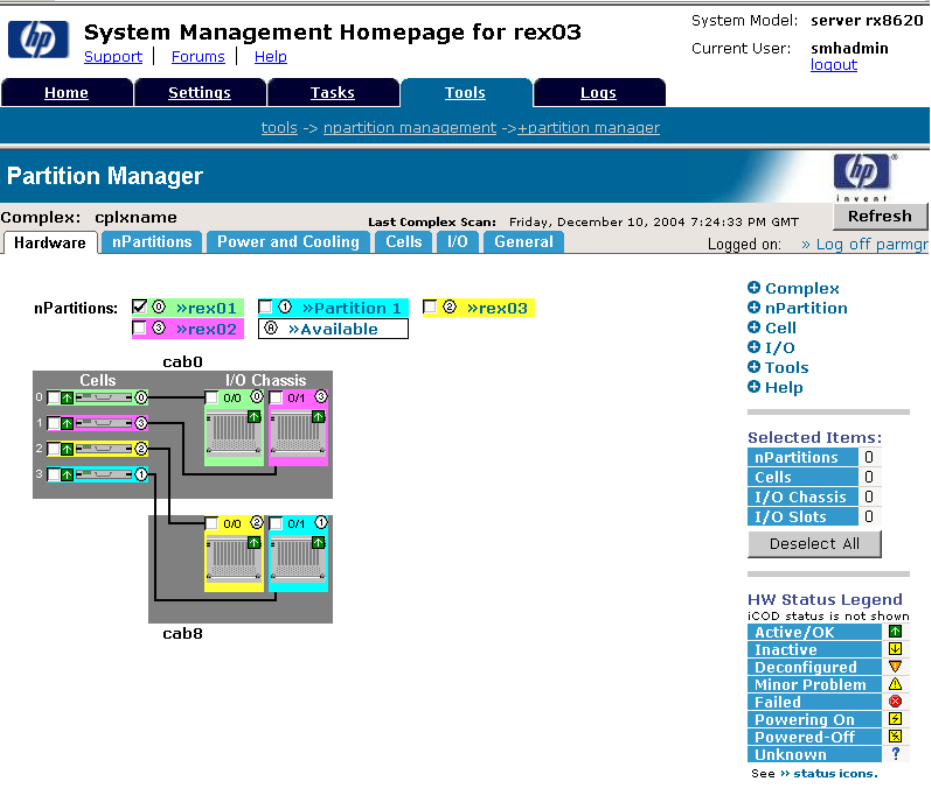
Figure 3-1 Partition Manager (Hardware tab)
As shown in Figure 3-1, the left side of the Hardware tab shows a graphical representation of
the entire complex. Additional tabs include nPartitions, Power and Cooling, Cells, I/O, and
General. Each tab provides a component-level view of all the similar hardware in the system,
such as nPartitions, cooling fans, cells, I/O slots, and cards.
The Actions menu consists of six different submenus: Complex, nPartitions, Cell, I/O, Tools,
and Help. It is always on the right side of the screen. You can expand each of the submenus by
clicking on it. Expanding an Action submenu reveals the tasks that you can perform on the
devices in the system.
However, before you can perform an action on a device, you must select it. To select a device,
click the check box next to its picture on the left side of the screen. For example, in the complex
shown in Figure 3-1, the nPartition named rex01 is selected.
Using the Actions Menu
After you select a device, you can do something to it. For example, now that rex01 is selected,
you can expand the nPartition action item and see that the Delete nPartition and Modify
nPartition submenu items are now available (see Figure 3-2). The other items remain grayed out
because they are inactive. They are either inappropriate at this time or inappropriate for the
device you have selected.
38 Using Partition Manager