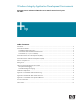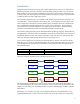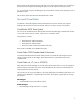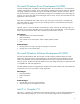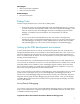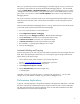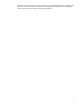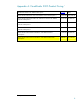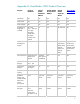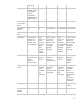Windows Integrity Application Development Environments
6
After you copy these files, start the remote debugger on the IA64 target by running “msvcmon.exe”.
This displays a GUI interface for the Visual Studio Remote Debugging Monitor. We recommend
running in Using Native – No Authentication initially to allow all debugging users to connect.
Although this is an unsecured option, it is a good initial choice to avoid domain and local security
policy issues. You can set this under the Tools->Options menu from the Visual Studio Remote
Debugging Monitor.
Set up your VS system on the same subnet as your Itanium target because the development activity
loads the network with heavy traffic. Set the timeout to 9999999 to avoid resetting these options
repeatedly.
After the Visual Studio Remote Debugging Monitor is running, specify how the Visual Studio project
on the 32-bit system should connect to the Itanium-based target:
1. Go to your project properties in Visual Studio 2005
2. Click Configuration Properties > Debugging
3. Change the type from Debugger To Launch to "Remote Windows Debugger"
4. Change Connection to "Remote with no authentication (Native only)"
5. Set Remote Server Name to the name or IP of the Itanium target
6. Set Remote Command to the path and executable on IPF target:
7. The command is c:\mytestprogram\debugme.exe or similar
8. Hit F5 to start debugging.
Automate Building and Copying
With the settings above, you must copy your executable and symbols to the Itanium target after each
build. Rather than repeating this tedious step, you can change the project settings to deliver these
objects directly to the Itanium target:
1. On the VS2005 system, add a net share to your Itanium target drive
net use z: \\itanium-target.hp.com\c$
/u:administrator /p:hprules
2. Go to your project properties in Visual Studio 2005.
3. Click Configuration Properties > General.
4. Change Output Directory to the Itanium target share
z:\mytestprogram
Henceforth, whenever you build the project, it is placed in the right directory. You can make
changes, hit F5, and VS2005 will build, copy, and start the debugger for you.
Performance Implications
In general, .Net CLR integration is the preferred method for SQL application deployment. Note that
the Itanium .Net CLR has a different performance profile than either the x86 or the x64 .NET CLRs.
The .Net CLR components may operate significantly slower or faster than expected and can affect
expected behavior and overall system performance.