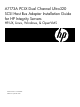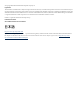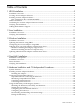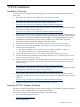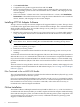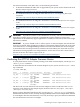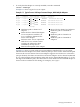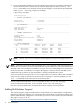U320 Installation Guide
1. To verify that the adapter is correctly installed, issue this command:
ioscan -fnkd mpt
Example 1-1 shows a typical ioscan output:
Example 1-1 Typical ioscan -fnkd mpt Command Output, With Multiple Adapters
# ioscan -fnkd mpt
Class I H/W Path Driver S/W State H/W Type Description
==================================================================
ext_bus 6 1/0/2/0/0
1
mpt
2
CLAIMED
3
INTERFACE SCSI Ultra320 A6961-60011
4
/dev/mpt6
5
ext_bus 7 1/0/2/0/1
6
mpt CLAIMED INTERFACE SCSI Ultra320 A6961-60011
/dev/mpt7
ext_bus 8 1/0/4/0/0
7
mpt CLAIMED INTERFACE SCSI Ultra320 A6961-60011
/dev/mpt8
ext_bus 9 1/0/4/0/1
8
mpt CLAIMED INTERFACE SCSI Ultra320 A6961-60011
/dev/mpt9
51
Device file for channel A of adapter 1Hardware path to channel A of
adapter 1
6
Hardware path to channel B of
adapter 1
2
Driver that has claimed the adapter.
Use in conjunction with the S/W
State column to determine the
status of the adapter.
7
Hardware path to channel A of
adapter 2
8
Hardware path to channel B of
adapter 2
3
Software status. Use in conjunction
with the Driver column. In this
example, the adapter has been
CLAIMED by the mpt driver.
4
Plain-text description of the adapter
Example 1-1 shows a system with two A7173A adapters installed. The ioscan output
indicates that the adapters have been claimed by the mpt driver. Notice the hardware path
shown in the second column. The A7173A adapter supports two PCI devices or functions
(one per channel). Two lines are listed for each A7173A adapter: one for channel A (denoted
by a 0 as the last digit in the hardware path), and one for channel B (denoted by a 1 as the
last digit in the hardware path). The device file for each channel of each installed adapter is
shown on the second line of each listing; for example, /dev/mpt6.
Verifying the Installation 9