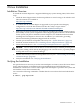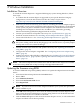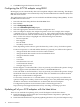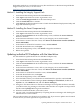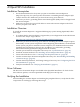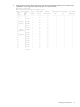U320 Installation Guide
With either method you can find the necessary files and drivers on the Smart Setup DVD that
shipped with your server, or on the web at:
http://www.hp.com/support/itaniumservers/
Method 1: Installing the Integrity Support Pack
1. Insert the HP Smart Setup DVD in the DVD-ROM drive.
2. Click Agree at the End User License Agreement screen.
3. Click the Install Support Pack tab in the Smart Setup screen.
4. Click the Install ISP link to continue.
5. Click Open in the File Download screen to launch the HP Remote Deployment Utility and
begin the installation process.
Method 2: Installing the Smart Component only
1. Insert the HP Smart Setup DVD in the DVD-ROM drive.
2. Click Agree at the End User License Agreement screen.
3. Click the Access Software tab in the Smart Setup screen, and then the Access Software
button to continue.
4. In the Software and Drivers screen, click on your Integrity server model number.
5. In the Drivers section of the next screen, click Driver for U320 SCSI Controller (Windows
Server 2003 64-Bit).
6. In the Driver for U320 SCSI Controller screen, click Download.
7. In the File Download screen, click Open.
8. In the HP Package Setup screen, click Install to begin the installation.
9. Reboot if requested.
Updating individual SCSI adapters with the latest driver
Use this method to update the drivers for individual adapters only:
1. Insert the HP Smart Setup DVD in the DVD-ROM drive.
2. Click Agree at the End User License Agreement screen.
3. Click the Access Software tab in the Smart Setup screen, and then the Access Software
button to continue.
4. In the Software and Drivers screen, click on your Integrity server model number.
5. In the Drivers section of the next screen, click Driver for U320 SCSI Controller (Windows
Server 2003 64-Bit).
6. In the Driver for U320 SCSI Controller screen, click Download.
7. In the File Download screen, click Open.
8. In the HP Package Setup screen, click Extract.
9. Select the folder where you want the driver installation files copied to, and click OK.
10. Next, run the Windows Device Manager (Start > Settings> Control Panel, double-click
System icon, select Hardware tab, and click Device Manager).
11. Navigate to the desired device in the Device Manager list and update the driver manually
(“install from list”) by pointing it to the folder where the files were copied to in Step 9. Select
the file named symmpi.inf to begin the installation.
12. When the installation finishes, reboot the system.
13. You can verify successful installation by re-opening the Device Manager and checking the
MiniPort driver version number.
This procedure updates one channel on one adapter only. If you want to update more channels
or more devices you must repeat these steps for each one.
Updating individual SCSI adapters with the latest driver 15