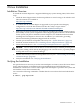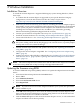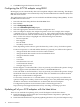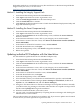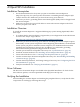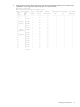U320 Installation Guide
3 Windows Installation
Installation Overview
To install the A7173A adapter in a supported HP Integrity system running Windows, follow
these steps:
1. To confirm that the A7173A adapter is supported in your specific Windows Integrity
configuration, review the HP Ultra320 SCSI Host Bus Adapter Support Matrix:
http://docs.hp.com/en/netcom.html#SCSI%20Host%20Bus%20Adapters
2. Make sure you have the necessary parts and tools. Installing the A7173A adapter requires
disassembly of some system components. Before beginning the installation, see the manual
for the system you plan to install the A7173A adapter in, for detailed instructions about
installing host bus adapters in the PCI slots. In addition, you will need a grounding
Electrostatic Discharge (ESD) Kit (shipped with the A7173A).
3. Confirm system firmware and update if necessary. See “System Firmware” (page 21).
4. Install the A7173A hardware. See “Installing A7173A Adapter Hardware” (page 21).
5. Connect the SCSI devices . See “Connecting SCSI Peripheral Devices” (page 22).
CAUTION: Do not connect a SCSI cable to an external SCSI port without powering down
the system. Adding a SCSI cable by hot-plugging it can cause bus errors, or possibly adapter
lock up, and in rare cases, electrical damage.
6. Confirm A7173A adapter firmware and update if necessary. See “Updating the firmware
using EBSU” (page 13).
7. Configure the A7173A adapter using EBSU. See “Configuring the A7173A adapter using
EBSU” (page 14).
8. Update your drivers, either globally or individually. See “Updating all of your SCSI adapters
with the latest driver” (page 14) and “Updating individual SCSI adapters with the latest
driver” (page 15).
NOTE: The Smart Components file and the driver file described in this chapter are available
on the Smart Setup DVD and at: http://www.hp.com/support/itaniumservers.
Updating the firmware using EBSU
To start the EFI Based Setup Utility (EBSU) and use it to update the adapter firmware and EFI
driver:
1. Insert the HP Smart Setup DVD in the DVD-ROM drive.
2. Boot to EBSU.
3. Select Maintain Firmware.
4. Select the LSI Ultra 320 SCSI device.
5. Select Begin Flash.
NOTE: If you do not have an A7173A adapter installed in your system, this option will
not be available to you.
6. Click OK in the message box to see a list of all currently installed A7173A adapters (with
their existing firmware and EFI driver versions), along with a list of all the firmware and
EFI driver versions that are available on the DVD.
7. Click the Select All option to flash all of the A7173A adapters at once, or select individual
adapters and flash each of them separately.
Installation Overview 13