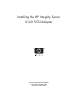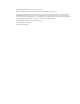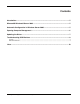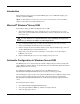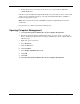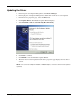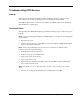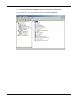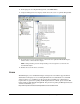U160 Installation Guide
Troubleshooting SCSI Devices
Startup
During Power-On Self-Test, the EFI recognizes and displays all drives connected to the
server. Refer to the system documentation for more information about the EFI.
If the EFI recognizes drives connected to an A7059A or A7060A adapter in the system, the
NOS should also recognize them.
Functional Check
After updating the U160 SCSI Adapter(s), perform the following steps to ensure they operate
properly.
NOTE: If the server has multiple HP A7059A or A7060A adapters you must perform the following steps
for each adapter.
1. Shut down the server.
2. Connect a storage device (i.e., DS2300) to a port on the A7059A/A7060A SCSI Adapter
using the appropriate SCSI cable.
NOTE: Refer to the documentation for the storage device for information on SCSI ID conflicts,
termination, and other configuration settings.
3. Properly terminate the storage device.
4. Load the storage device with disk drives.
5. Apply power to the storage device.
6. Apply power to the server.
7. During the Power On Self Test (POST), observe that the EFI recognizes all the SCSI
drives connected to the server.
NOTE: If the POST does not recognize all the drives, check the cable connections to the storage
devices.
8. Once the server displays the Boot Manager, load Windows Server 2003.
8 Installing the HP Integrity Server U160 SCSI Adapter
HP CONFIDENTIAL Codename: Oly/Eiger Part Number: 357857-002 Last Saved On: 1/20/04 2:37 PM DRAFT COPY