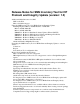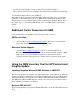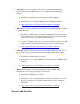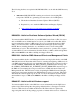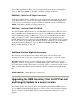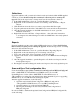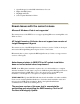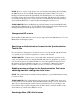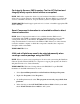SMS HP Tools Release Notes
Table Of Contents
- Release Notes for SMS Inventory Tool for HP ProLiant and Integrity Update (version: 1.2)
- Additional Online Resources for SMS
- Using the SMS Inventory Tool for HP ProLiant and Integrity Update
- Upgrading the SMS Inventory Tool for HP ProLiant and Integrity Update to a newer version
- Known Issues with the current release
- Microsoft Windows Vista is not supported
- HP Insight Inventory Collector does not support new version of Insight Management Agents
- Advertisement status in SMS SP2 for HP update installation does not reflect actual reboot requirement
- The previous version of the scan tool is executed after uninstalling and reinstalling the SMS Inventory Tool for HP ProLiant and Integrity Update
- Unsupported HP servers
- Specifying an Authentication Account for the Synchronization Task to Use
- Enabling access privilege for the Synchronization Task when obtaining manifest catalog from local share
- Knowledge Base (KB) Article Issues
- Additional Components are downloaded from the Internet
- For Integrity Servers, SMS Inventory Tool for HP ProLiant and Integrity update will not recognize HP software prior to version 3.4
- For Integrity Servers, SMS Inventory Tool for HP ProLiant and Integrity falsely reports default drivers as compliant
- Smart Component information is not available without a direct internet connection
- IA-64 and x64 platforms need to be selected manually when creating a custom package using the DSUW
- Software Update status for components does not reflect newly installed hardware
- Complaint status for Support Paq might not reflect actual system status
- Log files in 64-bit managed system contains incorrect path information
- Errors and inconsistencies for compliance and requested status in Reports and DSUW
Collections
Upgrade installation will overwrite all collection rules and criteria within all HP supplied
collections. Users should backup their customized collections prior to running the
upgrade. Follow the steps below to backp and restore the customized collections.
1. In the SMS Administrator Console, open Site Database, Collections.
2.
Right click on the customized collection to be backup, select All Tasks -> Export
Objects…
3. Click Next then select the object you want to export.then click Next again.
4. Type the path and new file name of the MOF to be saved and follow the instructions
5.
After the upgrade installation, in the SMS Administrator Console, open Site
Database, Collections.
6.
Right click and select All Tasks -> Import Objects… then follow the instructions
to re-integrate customized changes from the saved MOF file to the newly updated
collection.
Reports
Upgrade installation updates rules within all HP supplied reports. Users should backup
their customized reports prior to running the upgrade. Follow the steps below to backup
and restore the customized reports.
1. In the SMS Administrator Console, open Site Database, Reporting, Reports
2. Right click on the customized reports to be backup, select Clone…
3. Type a new name in the “New report name” field and click OK
4. Upgrade to the newest version of SMS Inventory Tool for HP ProLiant and Integrity
Update
5. After the upgrade installation, open the Properties of both the saved reports and the
newly updated reports
6. Re-integrate customized changes from the saved reports to the newly updated reports
Scan and Sync Tool configuration files
Users should make a copy of their customized ScanConfig.xml and HPSyncConfig.xml
in the “<SMS ITHU Tool Install Directory>\SMS Inventory Tool for HP
Update\PkgSource” folder (where <SMS ITHU Tool Install Directory> is
%ProgramFiles% or in the user customized folder during installation) prior to upgrading
SMS Inventory Tool for HP ProLiant and Integrity Update.
After the upgrade installation, do the following:
1. Open the newly installed ScanConfig.xml or HPSyncConfig.xml in
“%ProgramFiles%\SMS Inventory Tool for HP Update\PkgSource”
2. Open the backup copy of the customized XML file
3.
Re-integrate the changes into the newly installed ScanConfig.xml and
HPSyncConfig.xml.
In order for SMS to distribute the updated ScanConfig.xml and HPSyncConfig.xml file,
do the following: