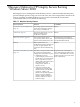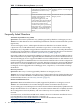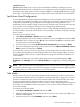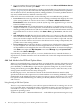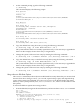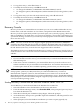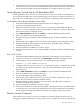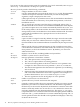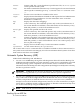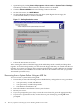Recovering Windows Server 2003 on HP Integrity servers
format formats a disk. The /q switch performs a quick format. The /fs:file-system
switch specifies the file system.
help
lists all the commands that the Recovery Console supports. For more information
about a specific command, type help <command name> or <command name>
/?.
listsvc
lists the services and drivers available on the server.
logon
displays detected installations of Windows and requests the local Administrator
password for those installations. Use this command to move to another
installation or subdirectory.
map
displays the drive letter mappings.
md
creates a directory. The command operates only on the system directories of
the current Windows installation, removable media, the root directory of any
hard disk partition, or in the local installation sources.
more/type
displays the specified text file to the screen.
rd
removes a directory. The command operates only on the system directories of
the current Windows installation, removable media, the root directory of any
hard drive partition, or the local installation sources.
ren
renames a single file. The command operates only on the system directories of
the current Windows installation, removable media, the root directory of any
hard disk partition, or the local installation sources. You cannot specify a new
drive or path as the target.
set
displays and sets the Recovery Console environment variables.
systemroot sets the current directory to %systemroot%.
The fixmbr and fixboot commands that are available on Windows Server 2003 versions for
x86 systems are not relevant for HP Integrity servers because Itanium-based systems do not have
disks with a master boot record (MBR).
Automatic System Recovery (ASR)
ASR includes ASR Backup and ASR Restore:
• You can access ASR Backup through the ASR Preparation Wizard located in Backup. The
ASR Preparation Wizard backs up system state data, system services, and all disks associated
with the operating system components. The wizard also writes to a disk that contains
information about the backup, the disk configurations (including basic and dynamic volumes),
and how to perform a restore.
IMPORTANT: ASR Backup does not back up data files. You must back up your data files
separately on a regular basis so you can restore them after the system is operational.
• You can access ASR Restore by pressing F2 when prompted in the text mode portion of the
setup. ASR reads the disk configurations from the diskette and restores all disk signatures,
volumes, and partitions on the disks that are necessary to start your server. (ASR does
attempt to restore all of the disk configurations; however, in some circumstances, it might
not be able to). ASR then installs a simple installation of Windows and automatically starts
it to restore from backup using the ASR Backup set.
NOTE: ASR cannot be run from a headless server console.
Backing Up an ASR Set
To create an ASR set:
Automatic System Recovery (ASR) 19