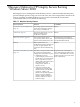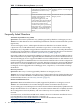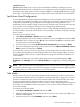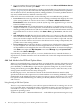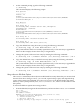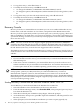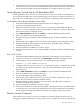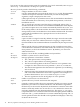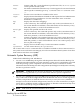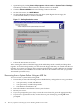Recovering Windows Server 2003 on HP Integrity servers
Third-Party Tools
Question: What third-party recovery tools are available for Windows on Integrity servers?
Answer: HP DataProtector is a validated recovery solution. HP is also testing the Veritas Storage
Foundation suite. Other products, such as Aurema ARMTech, CA BrightSTOR ARCServe, Legato
Networker 7, and SoftLink FastCopy are backed by their vendors, but HP has not tested them.
Last Known Good Configuration
A successful Windows startup includes an initial phase, a boot loader phase, a kernel phase, and
a logon phase. If a problem occurs during any of these phases, Windows might not start correctly.
It may fail to respond (hang) or display an error message. If the startup problem occurs
immediately after you make a change to the server (for example, after you install a new driver),
try to start the server using the Last Known Good Configuration (LKGC) feature.
Using LKGC, you can recover from problems such as a newly added driver that may be incorrect
for your hardware. The LKGC feature does not solve problems caused by corrupted or missing
drivers or files.
To start the server with the LKGC:
1. Click Start > Shutdown > Restart, and then click OK.
2. When prompted to choose the instance of Windows to boot, press F8 (GUI console) or Esc
8 (headless server console). To enter Esc 8, press and release the Esc key and then within
2 seconds, press and release the 8 key.
3. Use the arrow keys to select Last Known Good Configuration, and then press Enter.
4. If you are running other operating systems on the server, select Microsoft Windows Server
2003 from the list, and then press Enter.
If you were able to start your server using LKGC, the last change that you made to the server
(for example, the installation of a driver) might be the cause of the startup problem. To recover
from the problem, either remove or update the driver or program, and then test Windows for
correct startup.
Examine the system logs for information about why previous boots failed. Right-click My
Computer, select Manage, and click on Event Viewer to see Application, Security, and System
logs.
NOTE: When you select LKGC, only the HKLM\System\CurrentControlSet registry settings
are restored. All other registry keys remain unchanged, so if failure is related to application files
or registry entries, the LKGC feature does not solve the problem.
Safe Mode
When you start the server in Safe mode, Windows loads a minimal set of drivers and services.
Use Safe mode to identify and resolve problems caused by faulty drivers, programs, or services
that start automatically. If the servers starts in Safe mode but not in normal mode, the system
may have a conflict with the hardware settings or the resources. There might also be
incompatibilities between programs, services, or drivers, or there might be registry damage. In
Safe mode, you can disable or remove a program, service, or device driver that prevents the
server from starting.
To start the server in Safe mode:
1. Click Start > Shutdown > Restart, and then click OK.
2. When prompted to select the operating system to start, on a GUI console, press F8, or on a
headless console, Esc 8.
3. Use the arrow keys to select Safe Mode, and then press Enter.
Last Known Good Configuration 13