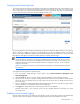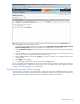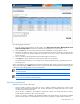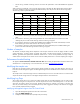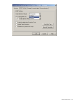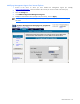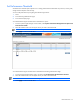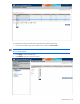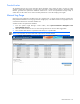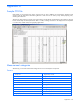PMP User Guide v5.5
PMP maintenance 52
To enable logging for a network storage enclosure:
1. From the Systems Insight Manager console toolbar, select Options>Performance Management Pack
Options>Configuration. The Monitoring Administration page appears in a new window.
2. Select the Network Storage tab. Network storage enclosures licensed and currently being monitored appear
in the list.
3. Select the checkbox next to the storage enclosures for which to enable logging, or use the checkbox at the top
of the column to select or deselect all of the items listed on the page.
4. Select the Log checkbox, and select the log days, the number of samples to use to determine status from the
dropdown menu.
5. Click Apply to begin logging.
6. To disable logging, repeat steps 1 through 5, deselecting the Log checkbox.
Data is only logged to the PMP database for storage enclosures after logging is selected and parameters are applied.
Network storage logging is independent of the connected servers. For example, data can be logged for a storage
enclosure while not being logged for the connected servers.
Enabling VM Host and VM Guest logging
VM Guests that are configured on the VM Host that is currently being monitored are not automatically monitored.
These VM Guests appear on the Monitoring Administration page with a checkbox next to them. These VM Guests can
either be selected individually or collectively using the “Virtual Machine Guests” group check box.