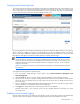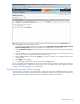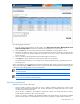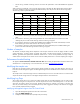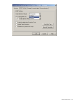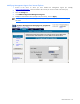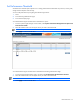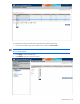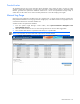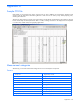PMP User Guide v5.5
PMP maintenance 51
Changing server monitoring status
Servers that are licensed for monitoring are displayed on the Monitoring Administration page with a checkbox next to
them. Servers that are currently being monitored by PMP appear with “Started” as the value in the Monitor Status
column. Servers that are not currently being monitored have no value in the Monitor Status column. Note the default
values for monitoring status and number of samples listed beside each server.
The server list displayed on the Monitoring Administration page can be filtered to display all devices, all monitoring
devices, all devices available for monitoring, all alerting devices, all devices available for alerting, all logging
devices, or all devices available for logging. Select the appropriate filter from the dropdown box next to View. Use
the page links which appear when there are multiple pages for navigating between pages.
NOTE: The view filter is not applicable for the VM Guests. The VM Guest will not appear for the filter “All
devices available for monitoring” even though it is not marked for monitoring when the host is being
monitored. This will only appear in the list depending on the VM Host status, that is, if the VM Host is not
marked for monitoring, then all the associated VM Guests will appear in this list. Similar conditions
apply for Alert and log.
NOTE: The monitoring of VM Guests will automatically be stopped if the associated VM Host is stopped
for monitoring.
To change the monitoring status for a particular server:
1. From the Systems Insight Manager console toolbar, select Options>Performance Management Pack
Options>Configuration.
2. Select the Server tab. Servers or network storage enclosures available for monitoring appear in the list.
3. Identify the server for which to change monitoring parameters from the server list, and select or deselect the box
next to the server. The checkbox at the top of the column can be used to select or deselect all of the servers
listed on the page.
4. Select or deselect the monitoring parameters (Monitor/Alert/Log) for the server, and select log days and the
number of samples to use to determine status from the dropdown list.
5. Click Apply. The changes made to the monitoring status of the server are updated.
Selected servers begin a new monitoring session with the updated parameters, terminating any current
monitoring session.
Enabling network storage logging
Network storage enclosures that are licensed and connected to servers currently being monitored are automatically
monitored. These enclosures appear on the Monitoring Administration page with a checkbox next to them.