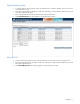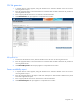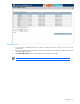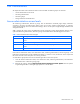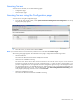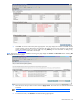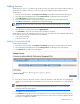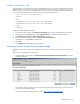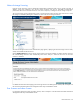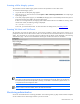PMP User Guide v5.5
PMP maintenance 48
Adding a License from a file
Through HP SIM, you can add one or more keys to the database by saving it in a file, and then uploading it into the
database. The file must be in the XML format and must be saved with a key extension. The file can contain any
number of keys in it. Once the file is uploaded, all the keys saved in it are automatically added to the database. You
can create a file and add the keys to it. However, be sure to follow the following format:
<?xml version="1.0" encoding="UTF-8"?>
<KEYLIST>
<KEY>
<KEYSTRING>A2345-1B345-12C45-123D5-123E5</KEYSTRING>
<KEYSTRING>A2345-2B345-32C45-123D5-423E5</KEYSTRING>
</KEY>
</KEYLIST>
To add licenses to the database from a file:
1. In the HP SIM console toolbar, select Deploy>License Manager. The Product License Information pane appears.
2. Select Performance Management Pack and click Manage Licenses. The Manage Licenses pane appears.
3. Click Add Licenses from File. The Add Licenses from File pane appears.
4. Enter the complete path and file name in the Specify a file name and path field.
Alternatively, you can click Browse to locate the file.
5. Click Open.
6. Click Add Licenses to add all the keys into the database.
Licensing Servers using Online Analysis page
In addition to licensing servers from the Configuration page, servers can also be licensed from the Online Analysis
page.
To license servers using the Online Analysis page:
1. From the HP SIM console toolbar, select Diagnose>Performance Management Pack>Online Analysis. The Online
Analysis page appears.
The subsequent steps in licensing servers using the Online Analysis page are the same as the steps to license
servers using the Configuration page.
For information about purchasing PMP licenses, refer to http://www.hp.com/products/pmp
.