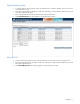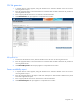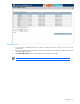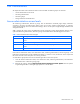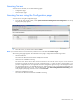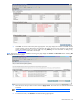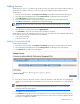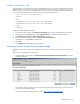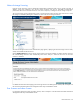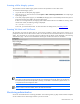PMP User Guide v5.5
PMP maintenance 47
Adding Licenses
While licensing a server, it is possible that the number of servers that need to be licensed exceed the number of
licenses that are available. In such cases, a license or a key must be added to license the additional servers.
To add a license:
1. In the HP SIM console toolbar, select Deploy>License Manager. The Product License Information pane appears.
2. Select Performance Management Pack and click Manage Licenses. The Manage Licenses pane appears.
3. Click Add Licenses. The Add Licenses pane appears.
4. Enter an available license key. License keys are located on the sticker included with the PMP license kit.
5. Click OK. The added license is displayed in the Manage Licenses page.
IMPORTANT: The license key field is case-sensitive. Only numerals and uppercase letters are acceptable
entries.
6. Select the servers you need to license and click Apply License.
7. Click Run Now to license the server and to make it available for monitoring.
Besides adding a license when attempting to license a server, you can add licenses to the databases independently
as well. There are two ways you can add a license to the database:
• Add a license individually
• Add a license from a file
Adding a License Individually
To add a license individually:
1. In the HP SIM console toolbar, select Deploy>License Manager. The Product License Information pane appears.
2. Select Performance Management Pack and click Manage Licenses. The Manage Licenses pane appears.
3. Click Add Licenses. The Add Licenses pane appears.
4. Enter the key in the five text boxes. Be sure to enter five characters in each field. The cursor automatically
advances to the next field when the current field is full as you enter the key. Optionally, you can copy and paste
a key.
NOTE: When you paste the complete key, it can be in the groups of five characters, each group
separated by a hyphen. For example, #####-#####-#####-#####-#####. Be sure not to include space
between the characters and the hyphens.
5. Click Open to view the details of the key.
6. Click Add License to add the new license to the database. If no error message is displayed, then the license key
is valid and will be added to the database. If the license key is invalid, an error message is displayed and the
license key is not added to the database.