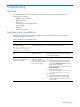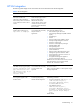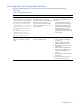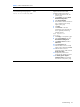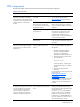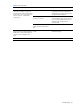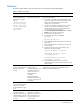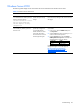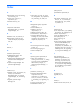PMP Setup and Installation Guide v5.5
Troubleshooting 45
PMP components
The following displays issues and solutions that can be associated with PMP components.
Table 8 PMP components
Issue Occurs when Solution
The driver for the storage controller is
not current.
Update the driver for the storage controller.
You can get the latest driver from
http://www.hp.com
and the SmartStart
CD.
Hardware configuration changes
have been made, and the PMP
session for this server has not been
stopped and restarted.
If any hardware configuration changes are
made to the monitored server, reboot the
server and restart the PMP session from the
middle-tier.
Storage Agents are not running on the
monitored server.
Restart the Storage Agents on the
monitored server with the Services tool,
accessed from Administrative Tools in
Windows 2000, Windows XP, and
Windows 2003, or from the Control Panel
in Microsoft Windows NT®.
Although monitoring has been started
and the proper number of samples for
analysis has been collected, the Storage
components icon for a monitored server
remains “Unknown” in PMP Online
Analysis.
The shared storage enclosure has not
been licensed.
License the shared storage enclosure. Refer
to the “Licensing” chapter of this guide for
information.
The Online Analysis graphical
performance reports might not display
properly because of a known Internet
Explorer issue.
The user attempts to review the Online
Analysis graphical performance
reports.
PMP has provided a utility to resolve this
issue. To run the GraphFix utility from the
HP SIM CMS:
1 Navigate to the PMP installation
directory. The default installation
directory is C:\Program Files\
HP\Performance Management Pack 4.
2 Execute the following command from
the command line:
GraphFix remove
A message appears, confirming that
the registry key has been successfully
deleted.
3 Restart the HP SIM CMS when
prompted.
For more information, refer to the Microsoft
support article at
http://support.Microsoft.com/
default.aspx?scid=kb%3Ben-
us%38323207.
NOTE: Although this Microsoft article refers
to Internet Explorer 5.5 SP2, this issue
continues to occur with Internet Explorer 6
and later.
At the PMP Online Analysis Status tab,
the Storage components metrics are all
zero even though known I/O activity
exists. The Windows physical disks
cannot be traced to a logical drive.
Storage component icons appear as
“Unknown” for affected components. *
Physical and logical disk monitoring
are not enabled on the monitored
server.
Click Start>Run, and enter
cmd in the
dialog box. Enable physical and logical
disk monitoring by entering the following at
the command prompt:
DISKPERF –Y [<\\COMPUTERNAME>]
Where Y sets the system to start all disk
performance counters when the system is
restarted and [<\\COMPUTERNAME>] is
the name of the server on which to view or
set the disk performance counters.