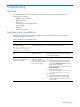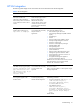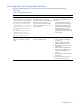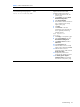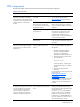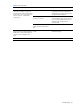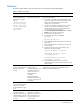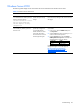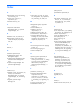PMP Setup and Installation Guide v5.5
Troubleshooting 44
Table 7 License administration issues
Issue Occurs when Solution
While attempting to license a virtual
host, the following message appears:
Device is not licensed by VMM.
When the virtual host is not licensed by
VMM.
To ensure that the Virtual Host is
registered and licensed to VMM,
complete the following procedure:
1 Select the host server on the “All
Systems” page.
2 Click Configure and select Virtual
Machine Host Registration.
3 Select Register VM Host.
4 Ensure that the selected virtual host’s
entry is displayed in the “Verify
Target System” page.
5 Click Next.
6 Click Run Now on the Task
Confirmation page. When the VM
Host is registered, the following
message appears:
Agent Registration
Successful.
7 Click Deploy on “All Systems” page.
8 Select License Manager and click
Virtual Machine Management.
9 Click Manage License and select
Paid license.
10 Click Assign License tab.
11 Select the Host server from “Verify
Target System” table and click Next.
12 Select the Host server from
“Assigning Licenses” table and click
Assign License Now.
13 The particular paid license is
assigned to the selected Host server.
14 Run Identify Systems (Options-
>Identify Systems) for the selected
Host server on “All Systems” page.