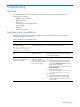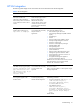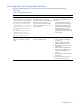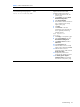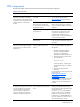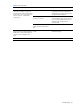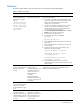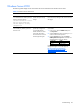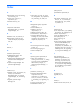PMP Setup and Installation Guide v5.5
Troubleshooting 43
Licensing and monitoring administration
The following table displays issues and solutions that can be associated with licensing and monitoring
administration.
Table 7 License administration issues
Issue Occurs when Solution
While logged on as Administrator,
access to functions from the Monitoring
Administration page is lost and one of
the following error messages appears:
The Current User must have
'administrator' or 'operator'
rights enabled in order to
access PMP administration
functions.
The Current User must have
'administrator' rights
enabled in order to access
PMP licensing functions.
The Unknown Performance status, Error
Performance status, or Monitoring
Administration page was left unattended
and idle for 15 minutes or more. The
session has expired, and PMP set the
Current User level to Anonymous as a
security precaution.
To reactivate the appropriate Current
User access level rights after a session
has expired:
• Close the Unknown Performance
status, Error Performance Status, or
Monitoring Administration page.
• Launch the page again by clicking
the appropriate icon in the PF
column of the HP SIM console or by
selecting the page from the HP SIM
console toolbar.
A HP SIM-discovered server does not
appear in the PMP Licensing Setup
page.
HP SIM does not discover the managed
nodes using SNMP Protocol.
To resolve this issue:
1 Select “Global Protocol Settings”
from the menu.
2 Unselect all the protocol settings
(WBEM, SNMP, DMI, HTTP…).
3 Run “Identify System” task on the
target system.
4 After successful completion of the
task, enable only SNMP protocol
settings from “Global Protocol
Settings.”
5 Re-run “Identify System” task on the
target system.
6 Perform ‘Update server List” in the
License Administration page.