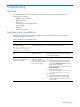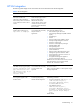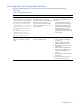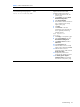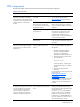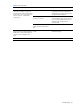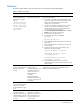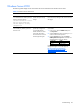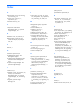PMP Setup and Installation Guide v5.5
Troubleshooting 42
Table 5 HP SIM integration
Issue Occurs when Solution
The error message “Page Not Found”
appears when launching PMP from
the HP SIM menu.
HP SIM CMS name link is not
resolved correctly on the
network. Note the name used
in the browser window.
Verify that the name resolves on the network and that
it is not being affected by any proxy settings in the
browser.
When HP SIM discovers systems, all
Virtual Machines do not appear in
the “All Devices Not Available for
Licensing” table in the Licensing
Setup page.
When the Tool Launch
validation fails for all
discovered Virtual Machines in
the Verify Target Systems page.
To ensure that the Virtual Machines are listed in the
table, complete the following procedure:
1 Click the Virtual Machine listed in the All Systems
page. The Systems Status page appears.
2 Click Tools and Links.
3 Click Edit System Properties. A new page
appears.
4 Edit the Operating System Description field with
the supported operating system name. Ensure to
remove unnecessary characters from the
operating system name. You must also remove
the characters such as (R) that are visible with an
operating system name.
5 Edit the Operating System Version field with the
appropriate supported OS version.
6 Click OK.
7 Select the Virtual Machine from the “All System
Page” and view the details in the “All Devices
Not Available for Licensing” table in the
Licensing Setup page.
When HP SIM discovers systems, all
Windows and Linux Virtual Machines
do not appear in the Monitoring
Administration page.
When the System Sub Types
are incorrect.
To resolve the issue:
1 Click the Virtual Machine listed in the All Systems
page. The Systems Status page appears.
2 Click Tools and Links.
3 Click Edit System Properties. A new page
appears.
4 Edit the System Subtype 1 field to Virtual
Machine Guest.
5 Edit the System Subtype 2 field to MS Virtual
Machine Guest*.
6 Click OK.
7 Select the Virtual Machine from the “All Systems”
page and view the details in the Monitoring
Administration page.
* For MSVS – MS Virtual Machine Guest; For ESX – VMware ESX Guest; For GSX – VMware GSX Guest
PMP service
The following table displays issues and solutions that can be associated with the PMP service.
Table 6 PMP service issues
Issue Occurs when Solution
Clicking a normal, minor, or major icon
in the PF column displays:
HTTP Status 404, Not Found
User: 01A4
Group: administrator
Request: /PPA/IMPF.htm
PMP has terminated unexpectedly. Restart PMP. The service can be
restarted with the Services tool, accessed
from Administrative Tools in
Windows 2000, Windows XP, or
Windows 2003.
The error message “Bad Gateway. The
proxy server received an invalid
response from an upstream server”
appears on the Online Analysis page.
PMP has terminated unexpectedly. Restart PMP. The service can be
restarted with the Services tool, accessed
from Administrative Tools in Windows
2000, Windows 2003, or Windows XP.