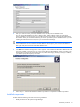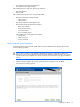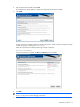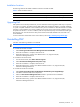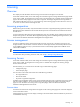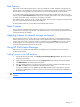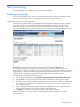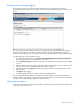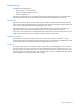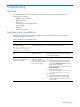PMP Setup and Installation Guide v5.5
Troubleshooting 40
Troubleshooting
Overview
This chapter identifies and provides solutions for commonly encountered setup and installation tasks. The
following issues are included:
• Installation and uninstallation
• HP SIM integration
• PMP service
• Licensing and monitoring administration
• PMP component
• Database
• Windows Server 2003
Installation and uninstallation
The following table displays issues and solutions that can be associated with performing an installation or
uninstallation of PMP or its components.
Table 4 Installation and uninstallation issues
Issue Occurs when Solution
During installation, the following
error message appears:
Failure to communicate with
the database server. The
installation was aborted.
The PMP installer cannot
connect to the database server.
Restart the MSDE or SQL Server database processes.
Perform a stand-alone PMP installation.
Incorrect server details retrieved by
PMP.
HP SIM and PMP are remotely
installed on a system.
At remote MSSQL installation, ensure that the
database instance that you mention is not used by
any other PMP application.
The PF column is not present on the
HP SIM console, yet there were no
errors during installation.
File system synchronization
issues during installation
prevent an update to a HP SIM
configuration file that enables
the PF column to appear.
Manually enable the PF column, using the following
steps:
1 Manually stop the HP SIM and PMP services.
2 Open globalsettings.props using Notepad by
right-clicking global-settings.props (located by
default in C:\Program Files\
Systems Insight Manager\config) and selecting
Open with>Notepad.
3 Add the following two lines:
PerformanceModuleURL=/PPA/IMPF.htm
PerformanceModuleInstalled=YES
4 Save the file.
5 Start the HP SIM and PMP services with the
services tool, accessed using Administrative
Tools in Windows 2000, Windows XP, and
Windows 2003.