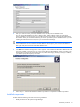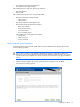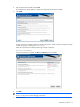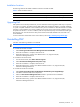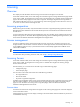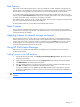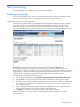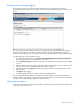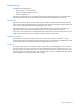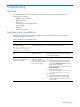PMP Setup and Installation Guide v5.5
Licensing 36
Free licenses
PMP comes with five free permanent licenses, which are available for use after installation of the product. The
licenses appear in the Available Licenses field of the License Administration page the first time PMP is launched.
The free licenses can be applied to any supported server or network storage enclosure to be monitored.
To use the free PMP licenses, at the License Administration page, select the checkbox next to the servers to be
licensed, and click License Selected Servers. Select the server carefully because the license cannot be reassigned
to another server. After a server is licensed, it is available for monitoring.
The middle-tier server, which also serves as the HP SIM console, does not require a separate purchased licensed.
This server is automatically licensed with the PMP installation.
To obtain additional licenses, purchase the ProLiant Essentials PMP license kit.
Demo licenses
Demo licenses are available to allow performance monitoring on one or more servers. Demo licenses have a
variable time limit and expire when the limit is reached. Demo licenses can be replaced with permanent licenses
if permanent licenses are available.
Applying licenses to network storage enclosures
Network storage enclosures, as well as the servers connected to the enclosures, must be separately licensed
before monitoring can occur. The network storage Licensing Administration page is accessed from the Online
Analysis page of the server to which the storage is connected by clicking the Redirect icon next to the network
storage enclosure. For more information on licensing network storage enclosures, refer to the HP ProLiant
Essentials Performance Management Pack User Guide.
Using HP SIM License Manager
PMP licenses can be added to the PMP database and deployed to an individual Analysis Server using the
HP SIM License Manager.
Adding licenses to the PMP database
1. From the HP SIM console toolbar, select Deploy>License Manager>Manage Licenses. The Product License
Information pane appears.
2. Select Performance Management Pack and click Manage Licenses. The Manage Licenses pane appears.
3. Click Add Licenses. The Add Licenses pane appears.
4. Enter an available license key. License keys are located on the sticker included with the PMP license kit.
5. Click OK. The added license is displayed in the Manage Licenses page.
You can also add licenses to the database by uploading a file that contains all the licenses. For more
information on adding licenses from a file, refer to the HP ProLiant Essentials Performance Management
Pack User Guide.
NOTE: If the license key is not valid, an error message appears, and the license key is not added to the
database.