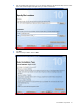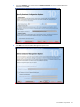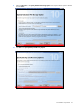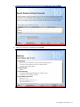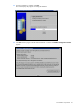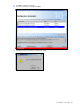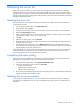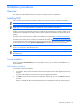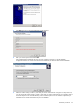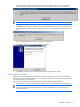PMP Setup and Installation Guide v5.5
Installation procedures 30
Selecting more than 2 years will imply that you need to retain data for 730 days. This will substantially
increase the size of the database. If you do select 2 years, the installer displays a warning message.
NOTE: HP recommends that you retain information or data for only 30 days.
6. Click Next to continue with the installation. The installation process begins. If you have installed a previous
version of PMP, the installer prompts you that the previous version is currently being updated to the current
version.
If you are installing PMP for the first time, you need not complete step 4.
7. Click OK. The installer informs you that installation is complete.
8. Click Finish to exit the HP ProLiant Essentials Performance Management Pack installer.
Oracle Database Installation
When you need to install HP ProLiant Essentials Performance Management Pack in a remote Oracle database,
the Oracle client must be installed. When you try to install HP ProLiant Essentials Performance Management Pack,
the installer detects the Oracle database.
Following are the steps that you need to follow when the installer detects the Oracle database:
1. Complete steps 1 to 3 listed in SQL Database Installation. The Database Configuration window appears.
NOTE: Prior to starting the Oracle database installation, the message appears asking you to refer to the
HP ProLiant Essentials Performance Management Pack Setup and Installation guide for information on
installing the software.