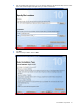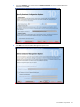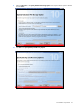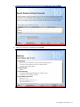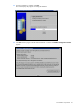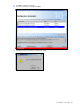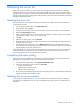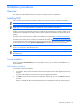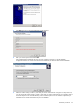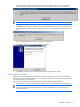PMP Setup and Installation Guide v5.5
Installation procedures 28
Installation procedures
Overview
This chapter provides detailed information required to successfully install or uninstall PMP.
Installing PMP
PMP is automatically installed and available by default with a typical and custom installation of HP SIM 5.1.
NOTE: PMP 4.1 on the Oracle database is available only with custom installation of HP SIM 5.0 SP35.
NOTE: PMP 4.5 on the Oracle database is available with custom installation of HP SIM 5.1.
HP SIM is part of the Insight Manager Suite and is located on the Management CD. HP SIM and PMP can be
installed from the Management CD. Both products and their updates are available for download from the HP
website
.
The latest version of HP SIM and any updates are available for download athttp://www.hp.com/go/hpsim.
The latest version of PMP and any updates are available for download at http://www.hp.com/products/pmp
.
For more information about installing HP SIM from the Management CD, refer to the documentation available on
the Management CD by selecting Systems Insight Manager from the Management CD autorun program.
IMPORTANT: During the Remote MSSQL PMP installation, ensure that the instance of the remote database
server is not used by any other PMP application.
NOTE: To manually access the autorun menu, run [CD-ROM drive:]\Autorun\Autorun.exe from the
Management CD.
Custom Installation
When you select the Custom Install option in the installation wizard, you can install an SQL database or an
Oracle database.
SQL Database Installation
To install PMP with the SQL database:
1. At installation, the HP ProLiant Essentials Performance Management Pack installer displays the following
message:
As part of PMP installation, the HP SIM service must be stopped and restarted.
2. Click OK to stop the service and continue to install PMP. Alternatively, you can click Cancel to abort the
operation.
When you click OK, the HP ProLiant Essentials Performance Management Pack Setup Wizard appears.