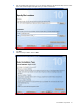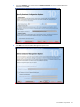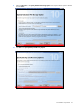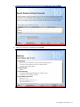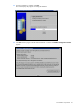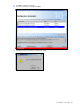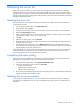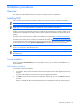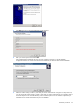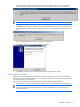PMP Setup and Installation Guide v5.5
Obtaining the server list 27
Obtaining the server list
Before licensing servers for PMP, you must take steps to ensure that the hardware and software information
captured by HP SIM is correct. These steps must be completed after all the servers to be monitored have been
upgraded to the proper operating system level and the appropriate Management Agents have been installed. For
information about supported operating systems and agent levels, refer to the HP ProLiant Essentials Performance
Management Pack Support Matrix.
Updating the server list
PMP can only monitor servers that have been discovered by HP SIM. To update the list of discovered servers
using Automatic Discovery:
1. From the HP SIM console toolbar, select Options>Discovery.
2. At the Automatic tab, click New.
3. In the New Discovery field, enter a name for the discovery task in Name textbox or accept the default.
4. Select the IP range pinging checkbox.
5. At the IP address ranges section, insert the appropriate IP address or IP address ranges in the IP address
ranges field (for example, 172.25.56.1-172.25.56.254).
6. Click OK.
7. Select the new discovery task, and click Run Now.
8. When the automatic discovery is complete, be sure that the Last Run field displays the date and time that
the polling task was executed.
9. After HP SIM has discovered the server, click Update Server List on the License Administration page to
refresh the device list and include the newly discovered servers and network storage enclosures. Select the
appropriate filter from the View dropdown box.
When updating the server list, be aware that if the number of licensed and discovered servers is less than the
number of licensed servers (total licenses minus available licenses), then there are servers that have been
previously licensed but are not currently discovered by HP SIM.
Completing the status polling
Because PMP uses more information from HP SIM than just the discovered servers list, be sure that the status
polling tasks are complete before licensing. To execute the status polling tasks:
1. From the HP SIM console toolbar, select Logs>View All Schedules Tasks.
2. Select each of the following tasks, and then click Run Now:
• Daily Device Identification
• Hardware Status Polling for Servers
• Software Version Status Polling
3. Be sure the End Time field displays the date and time the polling tasks were executed and the Status field
displays “Complete” in the Task Results section.
Updating the server environment
If any changes are made to the network or any servers after HP SIM has performed a discovery, repeat the
procedures in the “Updating the server list” and “Completing the status polling” sections to update the server
information.