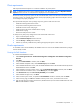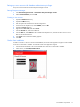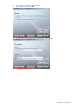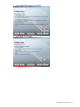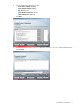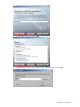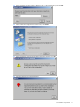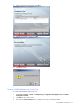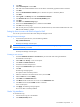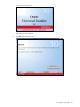PMP Setup and Installation Guide v5.5
Preinstallation requirements 19
4. Click Next.
5. Select General Purpose and click Next.
6. Enter PMP as the Global Database Name. The SID field is automatically populated with the word PMP.
7. Click Next.
8. Ensure that the Dedicated Server Mode option is selected. This option is selected by default.
9. Click Next.
10. Select Typical in the Memory tab under the Initialization Parameters.
11. Click Characters Set and select the Use Unicode (AL32UTF) option.
12. Click Next.
13. Click Next in the Database Storage page.
14. Ensure that the Create Database option is selected and click Finish.
15. Click OK in the Summary page.
16. Enter the SYS password, Confirm SYS Password, SYSTEM Password, and Confirm SYSTEM Password. Click
Exit. The PMP database is created
Setting Up User Accounts with DBA Privileges for PMP
You can set up use accounts from the Oracle Enterprise Manager Console.
Starting Enterprise Manager
1. In the Internet Explorer browser, enter the following address:
http://localhost:5502/em/
The Enterprise Manager console opens.
NOTE: The port number 5502 is exclusive to a particular database. Provide appropriate port numbers that are
related to the database you created.
The Enterprise Manager console opens.
Creating a user account
1. Provide the Database Username and Password that you mentioned while creating the database.
The Database Console opens.
2. Select USER under Security. A new console opens.
3. Click Create and Select General tab.
4. Provide the username and password.
5. Verify that the Unlocked status option is selected.
6. Click OK.
The following message appears:
The object has been successfully created.
7. Select the created user record from the list of users, and click Edit.
8. Select the Roles tab and click Modify.
9. Select DBA in the Available Roles table.
10. Click Move and the created user role moves into the Selected Roles table.
11. Click OK and ensure that the Default checkbox is selected.
A new console opens.
12. Click Apply. The following message appears
The user has been successfully modified.
Oracle 10g installation
To install Oracle 10g:
1. Insert the Oracle 10g CD in the CDROM.
2. Click Install/Deinstall products.