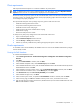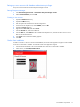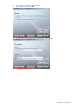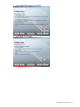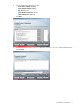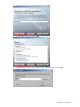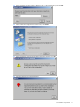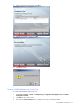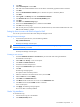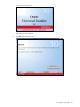PMP Setup and Installation Guide v5.5
Preinstallation requirements 12
Setting up a user account with database administrator privileges
Set up user accounts from the Oracle Enterprise Manager Console.
Starting Enterprise Manager
1. Click Start>All Programs>Oracle – OraHome92->Enterprise Manager Console.
2. Select Launch Standalone, and click OK.
Creating a user account
1. Expand the Databases directory.
2. Expand the PMP directory.
3. Enter the password entered for the HP SIM configuration.
4. In the Connect As dropdown list, select SYSDBA, and click OK.
5. Expand the Security directory.
6. Right-click the Users node, and select Create.
7. Click the General tab, and enter credentials.
8. Click the Role tab, select DBA from the Available roles dropdown list, and click the down arrow to move
DBA into the Granted roles list.
9. Click Create. User Created Successfully appears.
10. Click OK.
Oracle client installation
For PMP to connect to a local or remote Oracle database, the Oracle client application support must be installed
on the server where PMP is installed. To install the Oracle client application support:
1. Insert the Oracle 9i Release 2 CD in the CD-ROM drive of the server where PMP is installed.
2. At the autorun, click Install/Deinstall Products.