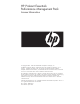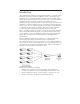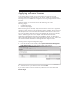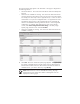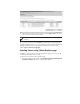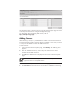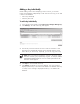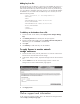PMP License Card v6.0
The subsequent steps in licensing servers using the Online Analysis page are same
as the steps to license servers using the Configuration page.
For information about purchasing PMP licenses, refer to
Adding licenses
While licensing a server, it is possible that the number of servers that need to be
licensed exceed the number of licenses that are available. In such cases, a license
or a key must be added to license the additional servers.
To add a license:
1. In the Licensed unlicensed systems page, click Add Key. The Add Key pane
appears.
2. Enter an available license key. License keys are located on the sticker
included with the PMP license kit.
3. Click OK. The added license is displayed in the License unlicensed systems
page.
IMPORTANT: The license key field is case-sensitive. Only numerals and
uppercase letters are acceptable entries.
4. Select the servers you need to license and click Apply License.
5. Click Run Now to license the server and to make it available for monitoring.
http://www.hp.com/go/pmp.