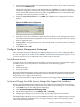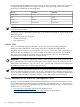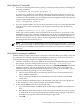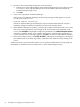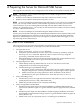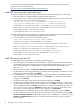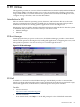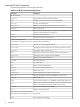Installation (Smart Setup) Guide, Windows Server 2003, v6.2
Verify nPartition Commands
1. Perform a local management test by opening a command prompt window and issuing the
following command:
C:\Documents and Settings> parstatus -X
If you run this command on an nPartition, it displays information about the local server’s
nPartition configuration. No error messages should be returned. However, if you run this
command on a non-nPartition, the following message should appear (which is the expected
response in this situation, and not an error):
Error: unsupported platform
2. If you are using the IPMI over LAN connection method to verify access and communication
with the server, as well as installation of the nPartition commands, enter the following
command:
C:\Windows> parstatus -X -h <mp> -g <password>
where <mp> is the IP address or the host name of the server MP, and <password> is the
MP IPMI password. This command should result in the display of approximately 10 server
attributes, including the server name, model number, and so on. You might experience a
delay of a few seconds, or even a minute or more, depending on network distance between
the management station and the server.
NOTE: If you are using the WBEM/WMI connection method, substitute the -u option for
the -g option shown above. This also requires copying the WBEM certificate for the remote
nPartition into the WBEM trusted certificate store on the system where the command is
being run.
Verify Partition Manager Installation
Partition Manager requires the presence of nPartition commands. Before proceeding, verify that
the commands are installed correctly by following the procedure in the previous section. To
verify Partition Manager installation, complete the following steps:
1. Launch a web browser and log in to SMH on the system where Partition Manager is installed.
For example, if you are testing on the local server, use https://localhost:2381.
2. To continue the verification at the SMH, on the Tools tab, click Partition Manager. If Partition
Manager is running, you will go directly to the top-level view of the local complex (no
additional login is required). If Partition Manager is not running on an nPartition, you are
presented with a dialog asking for one of the following:
• The host name and IP address and the login/password for a remote nPartition (for
remote WBEM connections)
• The host name and IP address and the IPMI password of an MP (for remote IPMI
connections)
If you are running Partition Manager on an nPartition, omit steps 3 and 4 and go directly
to step 5 where you verify correct operation of the Partition Manager.
3. To test remote WBEM connections, do the following:
a. Copy the remote nPartition WBEM certificate into the local WBEM trusted certificate
store.
b. Enter the host name and IP address of the remote nPartition that you want to connect
to, along with an account and password with administrative privileges on the remote
nPartition in the top half of the Partition Manager login screen.
c. Click OK.
Verify Installation of the nPartition Management Tools 63