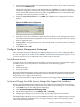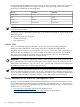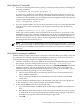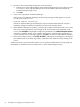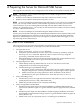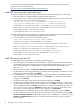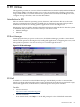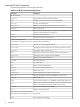Installation (Smart Setup) Guide, Windows Server 2003, v6.2
5. In the Community name field, if a community name exists, select it; if not, enter a community
name and click Add to List.
The default community string for HP Insight Manager is public. If you enter a different
community string here, enter the same string on the management console that is responsible
for the system. HP recommends not using the string public because it is the default value,
commonly used, and can present a security risk.
6. Under the Traps Destinations list, click Add. The SNMP Service Configuration window
appears.
Figure 3-16 SNMP service configuration
7. In the Host name, IP or IPX Address field, enter the IP address of the management console.
This address identifies the management console to receive the alert when the server agents
detect a significant event.
8. Add 127.0.0.1 as a trap destination if it is not already listed. You must do this to enable the
loopback service.
9. Click Add and then OK.
Configure System Management Homepage
This section describes the configuration of SMH on Integrity servers. After configuring SMH
you can use Appendix D “SMH and the WBEM Providers/SNMP Management Agents” for an
overview of how to use it to administer your system locally or remotely.
Set Up Browser Access
To display data from the WebAgents using SMH, you must use a browser that includes support
for tables, frames, Java, and JavaScript. You must turn on the following options:
• Enable Java
• Enable JavaScript
• Accept all cookies
HP's web-enabled management software requires Java Virtual Machine (JVM) for full functionality.
Depending on the web-enabled management software installed, some features might require
the presence of Java support in the browser.
You can also download Java support from the Sun Java Technology website: http://java.sun.com.
Set Up and Change Your SMH Security Settings After Support Pack Installation
When you install SMH using the Support Pack it is configured using default security settings.
Use the SMH online help for more information about these security settings. To access the help:
1. Click Help on the System Management Homepage.
2. Click System Management Homepage Help.
3. On the left navigation bar, select Settings Tab → Security.
4. Change these settings as necessary for your system and production environment.
The SMH Settings tab allows you to set some SNMP parameters. This capability requires security
that includes the three predefined users. For agents running on Microsoft operating systems,
there are no default passwords.
Configure System Management Homepage 61