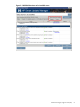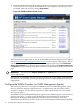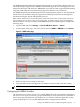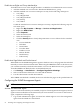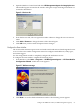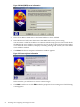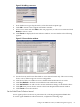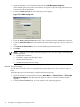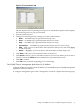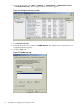Installation (Smart Setup) Guide, Windows Server 2003, v6.2
Figure 3-13 Process Monitor tab
This tab displays all active (running) server processes. The Monitor Option column displays
the monitoring status for each process listed.
3. Select the desired process.
4. Change its monitoring status by clicking one of these radio buttons:
• None — No SNMP traps are generated for this process.
• Start — An SNMP trap is generated when this process starts.
• Stop — An SNMP trap is generated when this process stops.
• Start & Stop — An SNMP trap is generated when this process starts or stops.
• Add — Add a process to the monitor. Enter the name of the process, then click Apply
to add the process.
• Delete — Highlight a process in the list, and select Delete to delete the process.
5. Click Add to add a process, then enter the name of the process.
6. Click Delete to delete a process selected from the list. You can only delete processes that a
user has created. The Delete button is disabled for system default processes.
7. Click OK to confirm.
8. Click OK when you finish configuring process monitoring.
Send SNMP Traps to Management Applications by IP Address
Configure SNMP services with specific IP addresses to send SNMP traps to an SNMP management
application with an IP address.
To configure management agents with a management console IP, complete the following steps:
Configure the WBEM Providers (or SNMP Management Agents) 59