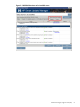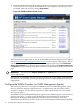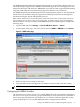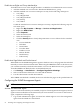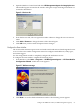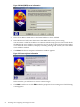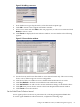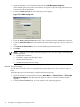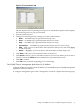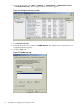Installation (Smart Setup) Guide, Windows Server 2003, v6.2
11. When the installation finishes, the Installation Results screen appears. You might be prompted
to reboot the server to complete the installation of some components. Even if you are not
prompted, reboot the server by clicking Reboot Now.
Figure 3-4 HPSUM Installation Results screen
The latest Integrity Support Pack can also be downloaded from the HP Integrity server support
website: http://www.hp.com/support/itaniumservers/. On the Technical Support page, click on
your Integrity server model number. On the Business Support Center page, click Download
drivers and software. To see the latest drivers and software, you must select English (American)
or Japanese from the Language drop-down list at the top of the Download Drivers and Software
page.
IMPORTANT: You MUST select English (American) or Japanese here to access the correct
drivers and software.
After that, click on the Right Arrow button next to the drop-down list. Finally, click on the link
that describes your operating system to go to the page where you can download the latest Integrity
Support Pack.
Configure the WBEM Providers (or SNMP Management Agents)
This section describes how to configure the WBEM Providers or SNMP Management Agents
after you install the Integrity Support Pack. For a complete listing and description of these
providers and agents, see this section: Appendix D “SMH and the WBEM Providers/SNMP
Management Agents”.
The WBEM Providers and SNMP Management Agents are two different groups of services whose
purpose is the same — to report system health and status information back to the System
Management Homepage (SMH) application, where it can be monitored by the System
Administrator. In short, these services are the source of all management data displayed by SMH.
52 Installing and Configuring the Management Tools