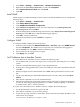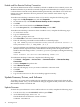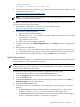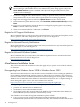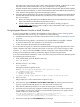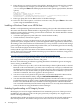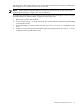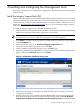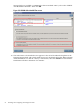Installation (Smart Setup) Guide, Windows Server 2003, v6.2
8. Enter the line as it currently appears, then add the /NOVESA option at the end. For example,
for the example shown in step 6, you would enter OsLoadOptions = /redirect
/novesa then press Enter. The EFI displays the boot loader options again (with the /NOVESA
option):
Enter VAR to modify:
LoadIdentifier = Windows Server 2003, Enterprise
OsLoadOptions = /redirect /novesa
EfiOsLoaderFilePath = cf5f2ddc-b885-11d7-b831-000000000000 :: \efi\microsoft\winnt50\ia64ldr.efi
OsLoaderFilePath = e605a034-b885-11d7-b831-000000000000 :: \windows
9. Enter q (to quit), then choose Exit to return to the Boot Manager.
10. In the new list of boot options, scroll down to the new entry and press Enter to reboot the
system using the modified boot entry.
Installing a Windows Guest on an HPVM Host
HPVM is a soft-partitioning and virtualization technology that provides OS isolation with CPU
allocation and shared I/O. HPVM enables a single Integrity server to emulate multiple virtual
machines running distinct operating systems and environments. The Virtual Machines solution
consists of two components:
• A VM host (the physical system where the virtual machines reside)
• Virtual machines, also known as guests
Virtual machines, or guests, are abstractions of real, physical machines. They are fully loaded
operational systems, complete with OS, system management utilities, applications, and networks,
all running in the virtual machine environment that you set up for them. You boot and manage
guests using the same storage media and procedures that you would if the guest OS was running
on its own dedicated physical hardware platform.
It is beyond the scope of this document to describe the installation and use of HPVM on Integrity
servers. These topics are covered in detail in HP Integrity Virtual Machines Installation, Configuration,
and Administration found here:
http://docs.hp.com/en/hplex.html#HP%20Integrity%20Virtual%20Machines
If you are interested in implementing HPVM, see this document first. It explains how to install
and configure the host OS, HPVM software, and guests.
Be aware of the following peculiarities regarding installation of Windows guests on Integrity
servers serving as HPVM hosts:
• When you insert or eject a disc, such as the Smart Setup or Smart Update media, or the HP
Reinstall or Microsoft OS media, you must issue an IN (insert) or EJ (eject) command from
the HPVM console menu. If you forget to do this, the server does not recognize the inserted
disc and does not eject the disc when you push the Eject button. In addition, if you do not
issue these commands, the server appears to be unresponsive.
• You must create a boot option for the guest after you insert the Reinstall or Microsoft OS
media to load the Windows OS by using the Internal Bootable DVD option.
• You must install the HP Integrity Baseboard Management Controller Device Driver on guests
for HPVM to function on these systems. The Baseboard Management Controller driver (also
known as the HP Health Driver) is installed from the Support Pack and Reinstall Media.
You can install it manually from the Smart Setup media. You can verify the installation and
status of this driver using the Windows Device Manager.
Enabling Hyperthreading on HP Integrity Servers
HP Integrity servers now support Intel® Dual-Core Itanium® 2 processors. These processors,
in addition to providing two CPUs in the space previously occupied by one, support a new
feature called hyperthreading.
Hyperthreading enables each physical processor to present itself to the OS and applications as
two virtual processors. This means each processor can work on two or more sets of tasks
46 Installing the OS