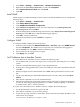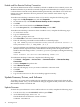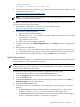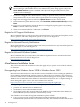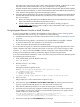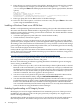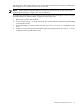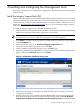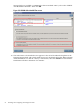Installation (Smart Setup) Guide, Windows Server 2003, v6.2
Key must both come from the same vendor, either Hewlett-Packard, or Microsoft, or some
other Microsoft Authorized Reseller. If you use media that is not supplied by
Hewlett-Packard, HP recommends using the HP Smart Setup media and HP Smart Update
media after the OS installation, in order to obtain the latest HP value-added software (drivers,
tools, utilities, manageability agents) for HP Integrity Servers.
2. Using the Microsoft Windows Server 2003, Datacenter Edition with SP2 for Itanium-based
Systems Reinstallation media included in your Windows Server 2008 kit. For the Product
Key, you can either:
a. Reuse an existing Hewlett-Packard OEM Product Key from any Windows Server 2003
Datacenter Edition for Itanium-based Systems COA, or
b. Obtain a Windows 2003 OEM Product Key from HP by sending a request to
ws03key@hp.com. Please provide complete contact information and a copy of your
Windows Server 2008 invoice.
Using Integrated Remote Console to Install Windows
If you are using the IRC to remotely install Windows Server 2003 on servers with a graphics
console attached to the local VGA port, complete one of the following:
• Install the OS remotely from a headless console instead. See “Install from a Headless Console”
(page 27).
• Disconnect the local graphics console before you install Windows using IRC, and then
reconnect it afterwards. This method is easy and therefore recommended.
• Create a boot entry that includes the/NOVESA option.
If you select the last option, the Windows installation fails during plug-n-play detection of the
system’s monitor and video controller. The failure occurs after you see the message An EMS
channel is detected and click OK to continue. Symptoms of the failure include rapid
resizing of the installation window, partial data display, and mouse input failure.
To recover and finish the installation, create a new boot entry that includes the/NOVESA option
by completing the following steps:
1. From the EFI Shell, go to the MSUTIL directory:
fs1: cd msutil
2. Run the nvrboot.efi utility:
fs1: nvrboot
EFI displays the Boot Options menu:
NVRBOOT: OS Boot Options Maintenance Tool [Version 5.2.3683]
* 1. Windows Server 2003, Datacenter
2. EFI Shell [Built-in]
* = Windows OS boot option
(D)isplay (M)odify (C)opy E(x)port (I)mport (E)rase (P)ush (H)elp (Q)uit
3. Enter c to copy.
EFI prompts you to select which OS boot option to copy.
4. Select the first option, Windows Server 2003, Datacenter, by entering 1. The first boot
option is copied and should appear as a new item at the end of the list.
5. Enter m to modify. EFI prompts you to select the boot option to modify.
6. Select the new boot option by typing the number that represents its order in the list (the
exact number can vary from system to system). EFI then prompts you to specify which
loader variable you want to modify:
Enter VAR to modify:LoadIdentifier = Windows Server 2003, EnterpriseOsLoadOptions
= /redirectEfiOsLoaderFilePath = cf5f2ddc-b885-11d7-b831-000000000000 ::
\efi\microsoft\winnt50\ia64ldr.efiOsLoaderFilePath = e605a034-b885-11d7-b831-000000000000 :: \windows
7. Select the second option, OsLoadOptions, by entering 2.
Miscellaneous Installation Issues 45