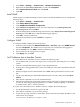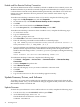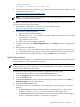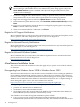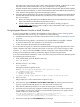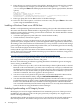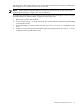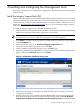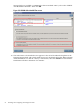Installation (Smart Setup) Guide, Windows Server 2003, v6.2
NOTE: A yellow bang might appear under Non-Plug and Play Drivers in the Windows
Device Manager when hidden devices are enabled. The yellow bang appears only if the
Show hidden devices option is enabled under the Non-Plug and Play Drivers in the
Windows Device Manager.
7. If a device is flagged with a fault indicator (a bang or question mark), insert the HP Smart
Setup media in the server's drive and accept the End User Licensing Agreement.
8. Right-click the flagged device and select Update Driver from the context menu.
9. In the Hardware Update Wizard screen, select Install the software automatically and click
Next.
10. If you see a warning dialog stating the driver is not digitally signed, ignore it by clicking
Next to continue. This is not an issue.
11. When successful installation is indicated, click Finish.
Register for HP Support Notifications
HP recommends that you register for alerts and notifications to stay informed of updates to the
drivers, patches, and other components specific to your server. Register at:
http://www.hp.com/united-states/subscribe/gateway/
Register for Microsoft Security Notifications
HP recommends that you register for Microsoft security notifications to stay informed of patches
that might apply to your OS. Register at:
http://www.microsoft.com/technet/security/bulletin/notify.mspx
Register for Microsoft Windows Update
HP recommends that you use the Microsoft Windows Update feature to download the latest
patches and hot fixes for the OS. Register at:
http://support.microsoft.com/
Miscellaneous Installation Issues
This section describes OS installation issues that apply only to specific server models, features,
or situations.
Downgrading from Windows Server 2008 to Windows Server 2003
Microsoft now offers licenses for only the latest version of Windows Server on Integrity (Windows
Server 2008 for Itanium-based Systems). However, Microsoft gives customers who purchase a
license for Windows Server 2008 for Itanium-based Systems the right to “downgrade” and install
Windows Server 2003 Datacenter Edition for Itanium-based Systems. For a complete listing of
these downgrade rights, refer to the chart on Microsoft’s website:
http://www.microsoft.com/windowsserver2008/en/us/downgrade-rights.aspx
Downgrading to Windows Server 2003 on Integrity systems requires the following:
• purchase of a Windows Server 2008 license
• the Windows Server 2003 installation media
• the 25-digit Product Key from the Microsoft Windows Server 2003 Datacenter Edition for
Itanium-Based Systems Certificate of Authenticity (COA)
Your Windows Server 2003 downgrade installation options include:
1. Using your previously purchased installation media for Windows Server 2003 for
Itanium-based Systems and the associated Product Key. The installation media and Product
44 Installing the OS