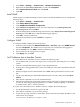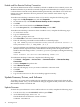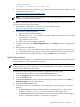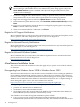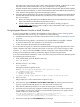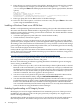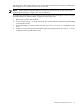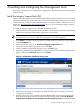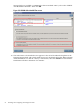Installation (Smart Setup) Guide, Windows Server 2003, v6.2
1. Select Start → Settings → Control Panel → Network Connections.
2. Right-click the Local Area Connection icon and select Properties.
3. Select Internet Protocol TCP/IP and click Install.
4. Click OK.
Install SNMP
SNMP support is included in Windows Server 2003. To install the SNMP Protocol, complete the
following steps:
1. Select Start → Settings → Control Panel.
2. Click Add or Remove Programs.
3. Click Add/Remove Windows Components.
4. In the Windows Component wizard, clear all components except Management and
Monitoring Tools, then click Next.
5. From the Management and Monitoring Tools window, select Simple Network Management
Protocol, then click OK. The Component Wizard page appears.
6. Click OK to start the installation.
7. Monitor the installation and click Finish to complete it.
Configure SNMP
To configure SNMP, complete the following steps:
1. From the Control Panel select Administrative Tools → Services, right-click SNMP Service,
and select Properties. The SNMP Service Properties (Local Computer) dialog appears.
2. On the Security tab, click Add to add the community string.
3. Select a name for the string and access rights.
4. Click Apply, then click OK.
Set IP Addresses from a Headless Console
To set the MP IP from a headless console, complete the following steps:
1. Use an RS232 cable to connect the target server console port to the COM port of a working
system.
2. Launch a terminal emulation program, such as HyperTerminal.
3. In the Connect Using pull-down list, select the COM port connected to the RS232 cable and
click OK.
4. When prompted, enter the default baud rate of 9600, and HyperTerminal connects to the
MP.
5. Log in to the MP using the default MP administration user name and password Admin /
Admin.
6. Enter the CM command to access the Command menu.
7. Enter the LC command to configure the network settings. Enter A to configure all parameters,
or enter the letter designating the parameters you want to modify. Typically, I = IP address,
S = Subnet mask, and G = Gateway address.
To set the server IP address from a headless console, complete the following steps:
1. Use HyperTerminal or PuTTY to log in to the MP.
2. Enter the CO command to go to the SAC prompt.
3. At the SAC> prompt, enter the I command to specify the network number, IP address, and
subnet mask. For example:
I<network#><IPaddress><subnet mask>
Enable Windows Components 41