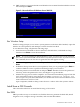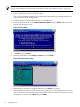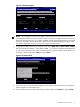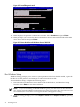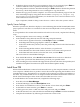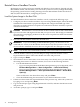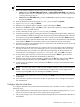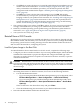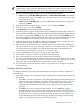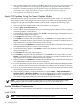Installation (Smart Setup) Guide, Windows Server 2003, v6.2
IMPORTANT: If you are installing an HPVM Windows guest, you must issue an IN
command (for “insert”) from the HPVM console menu every time you insert a disc. If you
do not issue the command, the server does not recognize the disc and appears to hang.
4. Boot from the Reinstallation media using one of the following methods:
• Method 1: Select EFI Boot Manager menu → Internal Bootable DVD from EFI Boot
Manager (if this choice is available). If you use this method, you can skip steps 5 and 6
and go directly to step 7.
• Method 2: Select EFI Shell and go to the /CDROM(Entry0) file system by typing fs0:
and pressing Enter.
5. Start the WinPE OS Loader by typing cd \efi\boot and pressing Enter.
6. Type bootia64.efi and press Enter.
7. Click Reinstall when the HP Reinstall screen displays.
8. A Warning message appears stating that all data, including the partition table, will be lost
upon reinstallation. Read the message and confirm the target drive (DRIVE 0) and controller.
To continue, press y and then Enter. If you want to abort, press n and then Enter instead.
9. Select the partition size (64 GB is the default, and in most cases, the minimum recommended
size) and click OK. The maximum partition size is limited to the size of the drive.
10. At the Warning message, click Yes to continue. The installation process copies files to the
hard disk. Do not power off the server during the installation.
11. When all files from the DVD drive are copied to the server boot disk, read the displayed
message. If there were any errors during this process you must address the cause of those
errors and repeat this procedure over again from the beginning. If the installation was
successful, the system displays: Reinstall Finished [OK].
12. At the command line message, press any key to reboot the system.
13. Select EULA, a user name, a password, and your network settings.
14. The system will reboot one or more times and then boot to Windows.
15. You are logged in automatically as Administrator the first time that Windows Server 2003
boots. However, after any period of inactivity, a timeout screen saver displays and you must
log back in again using the default password Abcdef12 (case-sensitive).
16. Go to the next section for instructions on how to specify the server settings and complete
the reinstallation.
Configure after the Initial Boot
To configure Windows Server 2003 after the initial boot from the local console, complete the
following steps:
1. The system prompts you to insert the HP Smart Setup media to install the latest HP drivers
and utilities.
• Click Yes if you want to do this now. You will be guided through an installation process
similar to the one described here: “Install the Integrity Support Pack (ISP)” (page 49).
After you finish this reinstallation procedure, you should also perform the other
configuration tasks outlined in “Installing and Configuring the Management Tools”
(page 49) .
• Click No if you want to do this later and continue. If you click No, HP strongly
recommends that you inspect the system and update the drivers and utilities before
bringing it online in your production environment. See “Installing and Configuring the
Management Tools” (page 49) for instructions on how to do this, especially the first
section describing how to install the Integrity Support Pack using your Smart Setup
media: “Install the Integrity Support Pack (ISP)” (page 49).
Reinstall from a GUI Console 39