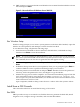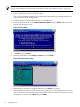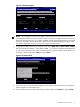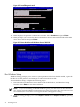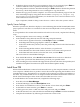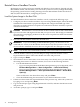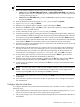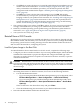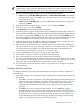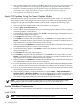Installation (Smart Setup) Guide, Windows Server 2003, v6.2
Reinstall from a Headless Console
HP Integrity servers that are factory-installed with Windows Server 2003 are shipped with HP
Reinstallation media, which enables you to restore the system to its factory settings. Reinstalling
the operating system involves loading the image from the Reinstallation media onto the boot
disk and, after the initial boot, configuring the system.
Load the System Image to the Boot Disk
To reinstall Windows Server 2003 from a headless console, complete the following steps:
1. Configure your boot controller and drive. If you are using a RAID adapter, follow the RAID
installation documentation to prepare the adapter and configure the RAID type. Then
disconnect or unplug all drives except the one connected to the boot controller, to prevent
unintentional data loss.
CAUTION: Reinstallation overwrites all files on the boot disk. The boot disk is determined
by bus search order and might not be the disk you expect it to be. HP strongly recommends
disconnecting or unplugging all drives from the server except the boot disk. This includes
all SAN storage.
2. Insert the HP Reinstallation media into the DVD drive.
IMPORTANT: If you are installing an HPVM Windows guest, you must issue an IN
command (for “insert”) from the HPVM console menu every time you insert a disc. If you
do not issue the command, the server does not recognize the disc and appears to hang.
NOTE: You can also use Virtual Media (vMedia) as the source of the reinstallation image.
3. From the headless console, log in to the MP port using a terminal emulator such as
HyperTerminal or PuTTY. Then enter the MP user name and password.
4. Type co and press Enter.
5. Since Windows Server 2003 cannot create a boot entry if one already exists, you must delete
all existing boot entries. To delete boot entries, choose one of the following methods:
• Use the EFI Maintenance menu:
— If you are using the Enhanced EFI Boot Manager Menu (gray background), select
EFI Boot Manager Menu → Boot Configuration → Remove Boot Entry.
— If you are using the Legacy EFI Boot Manager Menu (black background), select
EFI Boot Manager Menu → Boot Option Maintenance Menu → Delete Boot
Option(s).
Then scroll down to the desired boot entry and press Enter.
• Clear the NVRAM using the instructions in your Platform Reference Guide.
6. If there were boot entries that required deletion in the previous step, reboot the system now
by typing reset and pressing Enter.
7. Log in to the MP port again using HyperTerminal or PuTTY, and enter the MP user name
and password.
8. At the MP> prompt, type co and press Enter.
36 Installing the OS