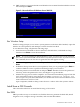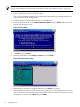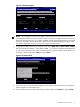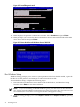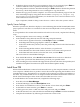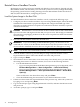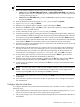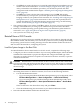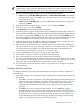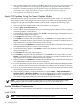Installation (Smart Setup) Guide, Windows Server 2003, v6.2
12. EBSU prompts you to insert the Microsoft Windows Server 2003 CD in the DVD drive. Insert
the CD and press Enter.
Figure 2-6 Insert the Microsoft Windows Server 2003 CD
Run Windows Setup
Windows Setup prompts you to create a system partition on the boot disk if needed, copies the
OS files on to that partition, and attempts to reboot from the boot disk.
To run Windows Setup, complete the following steps:
1. Insert the Microsoft Windows Server 2003 CD in the DVD drive, and Windows Setup
launches. Press Enter to start the installation.
NOTE: If you are installing an HPVM Windows guest, you must issue an IN command
(for “insert”) from the HPVM console menu every time you insert a disc. If you do not issue
the command, the server does not recognize the disc and appears to hang.
2. Windows Setup prompts you to select Express Install. Select Express Install by pressing
Enter.
3. If Windows Setup cannot find a system partition, when you are prompted, press Enter to
continue. Windows creates a partition and then prompts you to format it.
4. Select the partition to install the OS on and press Enter. Windows formats the partition if
necessary, checks the partition for errors, and begins to copy the OS files.
5. Monitor the copy process until it completes. You can monitor installation progress from the
SAC command prompt by using these three channels: setuplog.txt, setupact.log,
and setuperrlog. For more information, see the Windows Server 2003 and Windows Server
2008 Administration and User Guide.
Upon completion, Windows Setup counts down to a reboot. Allow the system to reboot.
Install from a GUI Console
This section describes how to install the OS using a GUI console.
Run EBSU
EBSU provides an easy-to-use interface to flash the firmware, partition the hard disk, install
diagnostic tools, configure storage controllers, and run other EFI utilities.
Install from a GUI Console 31