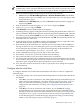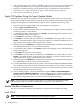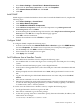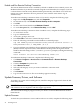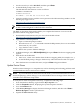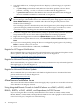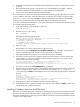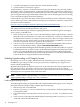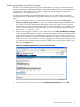Installation (Smart Setup) Guide, Windows Server 2003, v6.1
Enable Hyperthreading Using Partition Manager
Another way to enable hyperthreading (on partitionable servers only) is to use the Partition
Manager partitioning tool. Partition Manager is a Web-based application for system administrators
that provides a convenient GUI for creating, configuring, and managing hard partitions
(nPartitions) on an HP Integrity server.
To enable hyperthreading on partitionable HP Integrity servers where the OS and system
management tools are installed and upgraded to their latest versions, complete the following
steps:
1. On the management station or local nPartition desktop, double-click the HP System
Management Homepage (SMH) icon. This icon is added to the desktop by the SMH installer.
It is a link to the System Management Homepage on the local system. You do not need
administrative access (normal Windows login accounts should allow access to SMH). If the
icon is not on the desktop, or has been deleted, you can access SMH using the following
URL: https://localhost:2381
2. When you are logged in to SMH, go to the Tools tab and click View and Manage Complex
in the “nPartition Management” category. If Partition Manager is running on the partitionable
system being managed, you are immediately logged into the local complex, and all views
displayed are of that local complex. If Partition Manager is running on a management station
used to access the server remotely, a screen for logging into a remote partition appears, and
you must enter an IP address and password to continue. For context-sensitive help at any
time, click the Help button.
Figure 2-13 Enabling hyperthreading in the Partition Manager
3. In the lower left corner of the screen, select Enable hyperthreading and click OK.
Miscellaneous Installation Issues 49