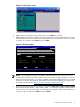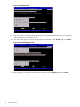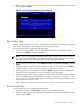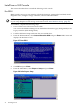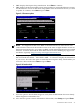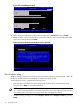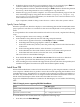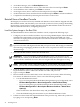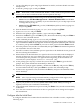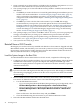Installation (Smart Setup) Guide, Windows Server 2003, v6.1
6. EBSU displays the Express Setup introduction. Press Enter to continue.
7. EBSU displays the firmware update screen, listing each device, its installed firmware version,
and the firmware version on the Smart Setup media. Select the firmware devices you want
to update. To continue, select Next and press Enter.
Figure 2-9 Firmware update
NOTE: You might not be able to use EBSU to flash the firmware of some devices. You
cannot flash the firmware if the installed version is the same or higher than the version on
the Smart Setup media. Also, you cannot use EBSU to flash the Management Processor (MP)
firmware. You must download the latest MP firmware from the HP Integrity support site
and flash it separately: http://www.hp.com/support/itaniumservers/.
8. To specify the disk partitions you want to create, select ESP Only or ESP + HPSP + MSR.
HP recommends the default — ESP + HPSP + MSR — as a means to simplify the maintenance
of your server. Also select the option to install the Drive Explorer utility, which enables you
to browse a drive in EFI. Select Next and press Enter.
Figure 2-10 Partition disk
9. Select the option to install offline diagnostic tools (from the HP Itanium Processor Family
offline diagnostics and utilities CD).
10. Also select the option to launch the Windows OS installer, select Setup, and press Enter.
Install from a GUI Console 35