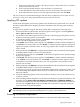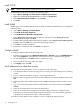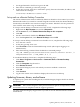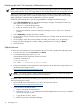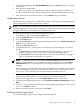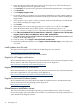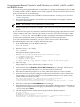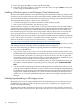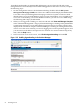Installation (Smart Setup) Guide, Windows Server 2003, v5.1
of tasks simultaneously. This feature makes use of resources that would otherwise sit idle,
enabling your HP Integrity server to perform more work in less time.
CAUTION: When installing the operating system using the Microsoft media with Service Pack
1 (SP1), you must disable hyperthreading before installing the OS; otherwise, the installation
will fail. After installing the OS, you must install KB #919385 using the Smart Update media, as
described in the next section. Then you can turn hyperthreading back on.
You do not have to do this when installing Windows Server 2003 with SP2 because the update
is already included.
NOTE: Once enabled, hyperthreading is activated for all CPUs in the system. You cannot apply
hyperthreading to a single CPU, cell, or nPartition.
Enable hyperthreading using EFI
To enable hyperthreading on both partitionable and nonpartitionable HP Integrity servers using
the Extensible Firmware Interface (EFI), complete the following steps:
NOTE: steps 1 and 2 are included within the normal upgrade process any time you upgrade
the server software to the latest version. If you have already upgraded the Integrity server
software to the latest version using the Smart Setup and Smart Update media, you can skip both
of these steps.
NOTE: If the system was preloaded with the Windows operating system, this update has
already been installed. You can skip step 1 and begin at step 2.
1. Install the Microsoft operating system update KB #919385, found on the Smart Update media.
a. Insert the Smart Update media.
b. Go to the QFEs for SP1 tab.
2. Install the PAL_HALT_LIGHT registry edit software found on the Smart Setup media.
a. Insert the Smart Setup media.
b. Click Agree on the End User License Agreement screen.
c. Go to the Software tab.
d. In the left panel, select your server model number.
e. Scroll down to the Configuration and Diagnostic Utilities section of the page.
f. Click the link PAL_HALT_LIGHT registry edit for Windows Server 2003 on
Itanium-based systems.
g. Click Download and follow the instructions to complete the installation.
3. Reboot the system to the EFI Shell.
4. Issue the cpuconfig threads command, and the system indicates whether hyperthreading
is currently turned ON or OFF.
5. If hyperthreading is currently OFF, issue the cpuconfig threads on command to turn
it on.
6. Verify success by rebooting to the EFI Shell again and issuing another cpuconfig threads
command, which should indicate ON.
Enable hyperthreading using Partition Manager
Another way to enable hyperthreading (on partitionable servers only), is to use the Partition
Manager partitioning tool. Partition Manager is a Web-based application for system administrators
that provides a convenient GUI for creating, configuring, and managing the hard partitions
(nPartitions) on an HP Integrity server.
Miscellaneous installation issues 49